PDF Editor
The PDF Editor is used to view the smart contract of type PDF.
If user selects a smart contract of type PDF by using the 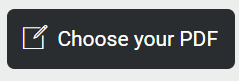 button and uploads it, the PDF Editor is displayed.
button and uploads it, the PDF Editor is displayed.
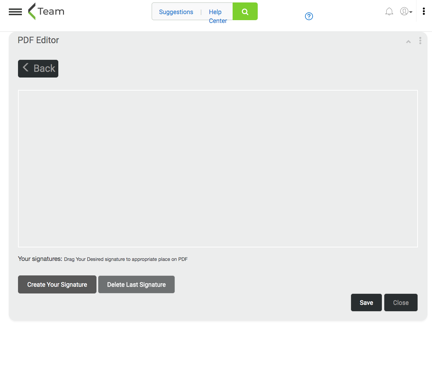
Click the  button to go back to the previous page.
button to go back to the previous page.
Click the  button to save the smart contract. After Save, the
button to save the smart contract. After Save, the  button is enabled.
button is enabled.
Click the  button to close the smarrt contract.
button to close the smarrt contract.
Click the 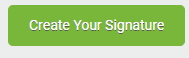 to create a new signature to sign the smart contract. A new window opens up.
to create a new signature to sign the smart contract. A new window opens up.
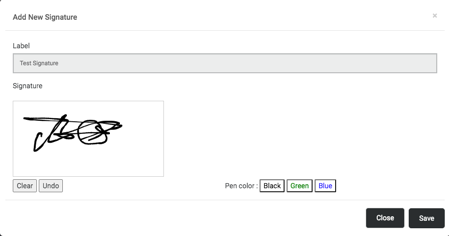
Add a label for the signature and add the signature in the Signature pad. You can use different colors like Black, Green and Blue to create signatures. Click the  button to Save the signature. Click the
button to Save the signature. Click the  button to close the popup window.
button to close the popup window.
The signature is created as shown below
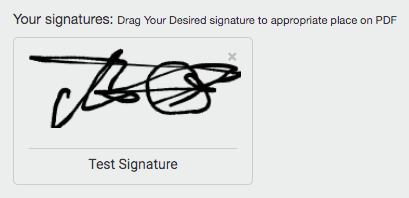
Drag the signature to the PDF and drop it to sign it.
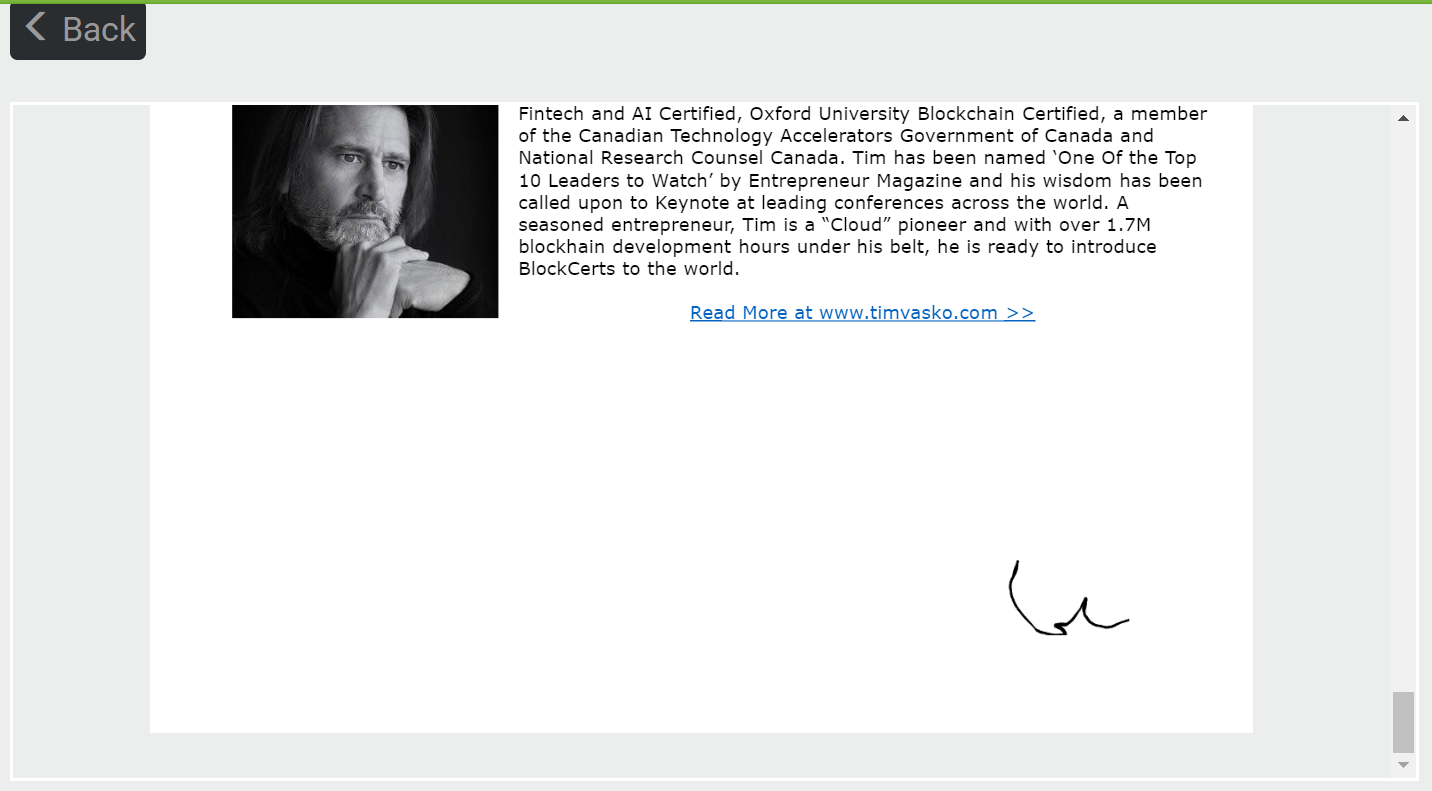
Select the signature on the smart contract to delete. The signature is highlighted as shown below
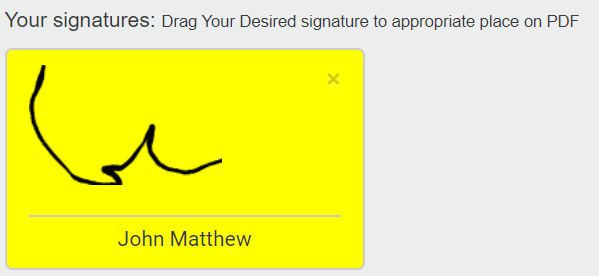
Click 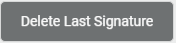 button. The signature is deleted from the smart contract.
button. The signature is deleted from the smart contract.