Support Desk New
Support Desk provides user support through private IM discussion posts for any type of query or information requirement.
To access Support Desk follow these steps:
Click the  icon. A menu is displayed as below.
icon. A menu is displayed as below.
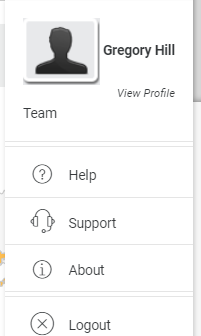
Click Support. A Contact Support popup window is displayed as below.
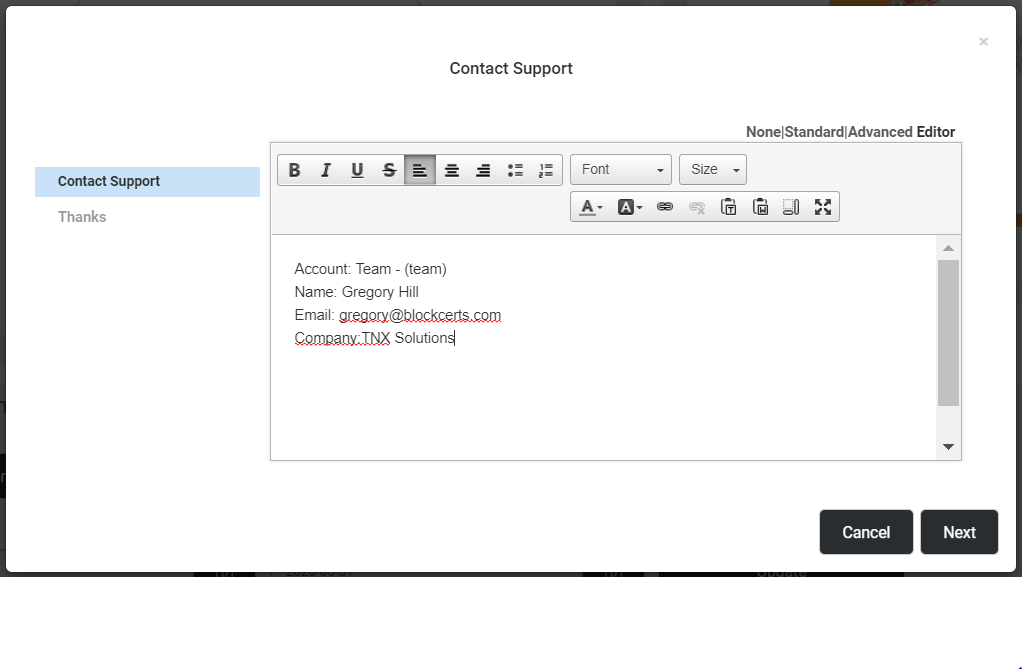
In the popup message, the user can type in his query or ask for help from Support Desk. An example is shown below:
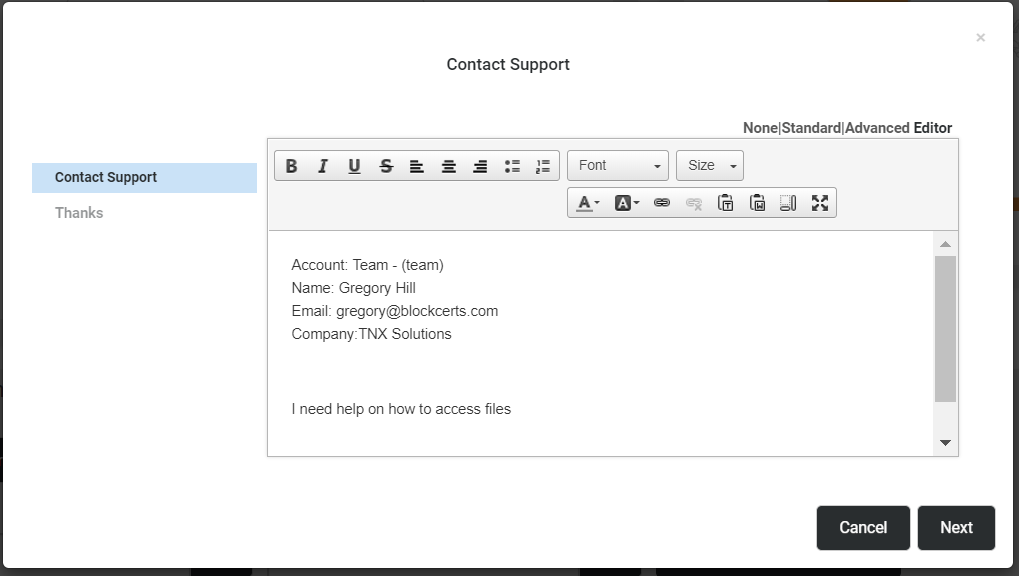
Click the  button. A Thanks popup is displayed as below.
button. A Thanks popup is displayed as below.
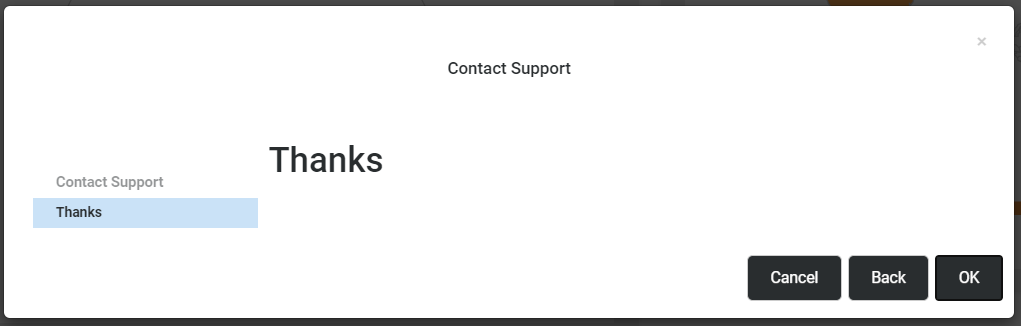
Use the  button to go to the previous screen or
button to go to the previous screen or 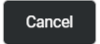 button to discard your changes. Click the
button to discard your changes. Click the 
![]() button.
button.
An activity is created in the user's zone as shown below.
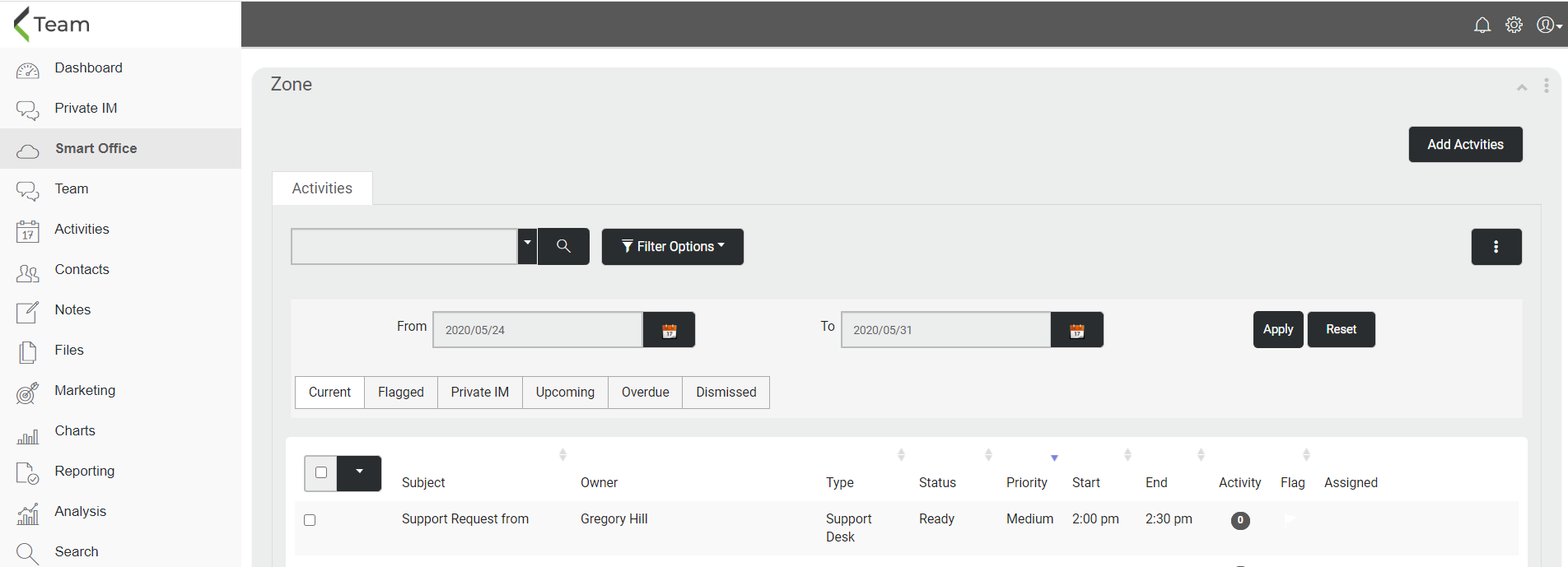
Click on the activity and select View Discussion from the dropdown 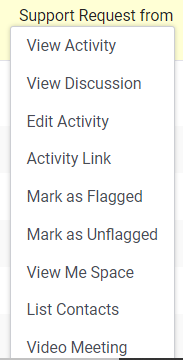 . The Activity Discussion is displayed. The user can post his questions in the Discussion post by entering in the text field and clicking the
. The Activity Discussion is displayed. The user can post his questions in the Discussion post by entering in the text field and clicking the  button.
button.
The Support Desk contact is automatically added to the activity upon creation.
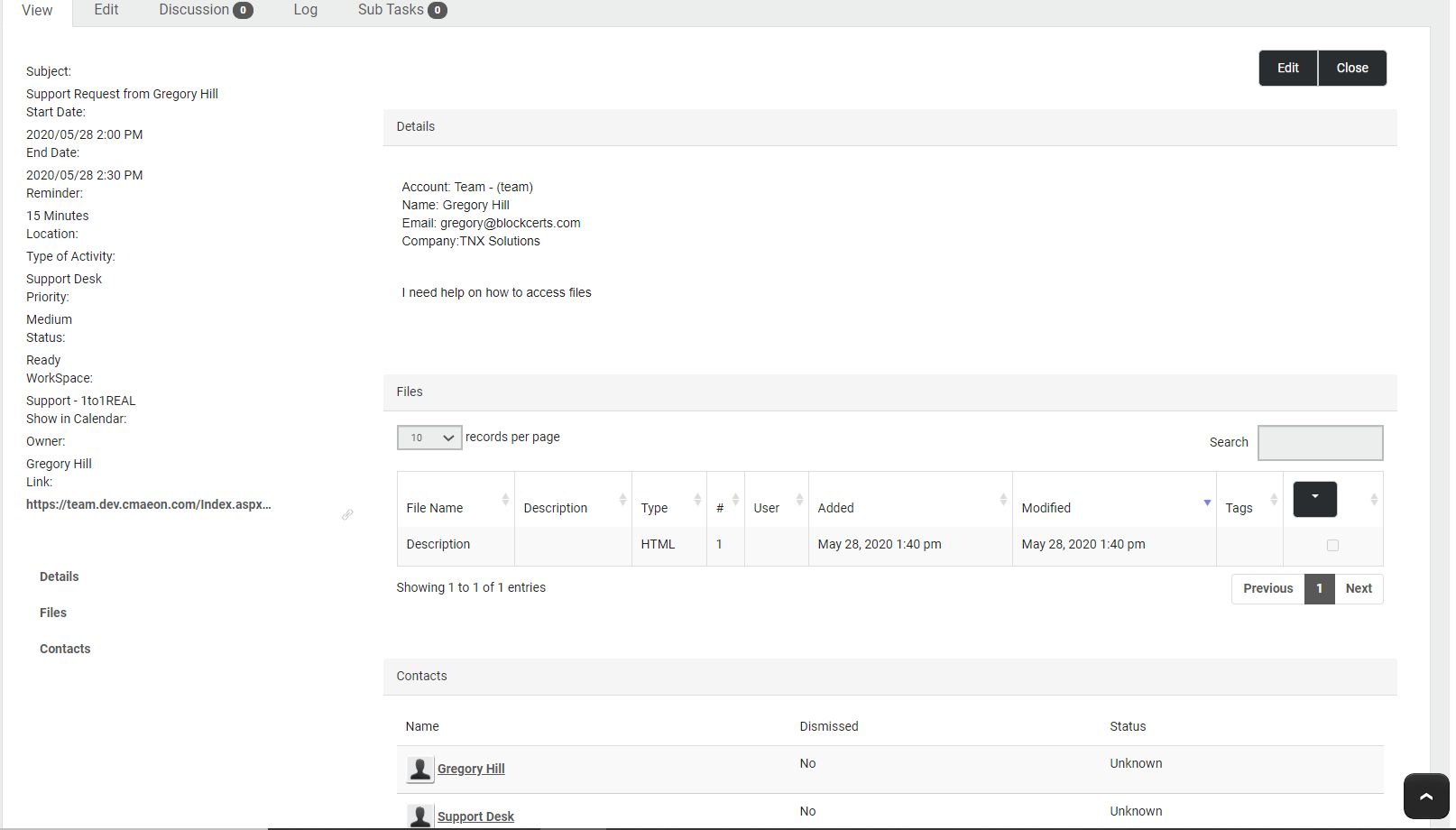
When the user posts in the Discussion post, the Support Desk will help the user.
The user can communicate with the Support Desk through Private IM also.
Choose Private IM from the hamburger menu. The Private IM is displayed. Under Activities, Support Request activity is displayed
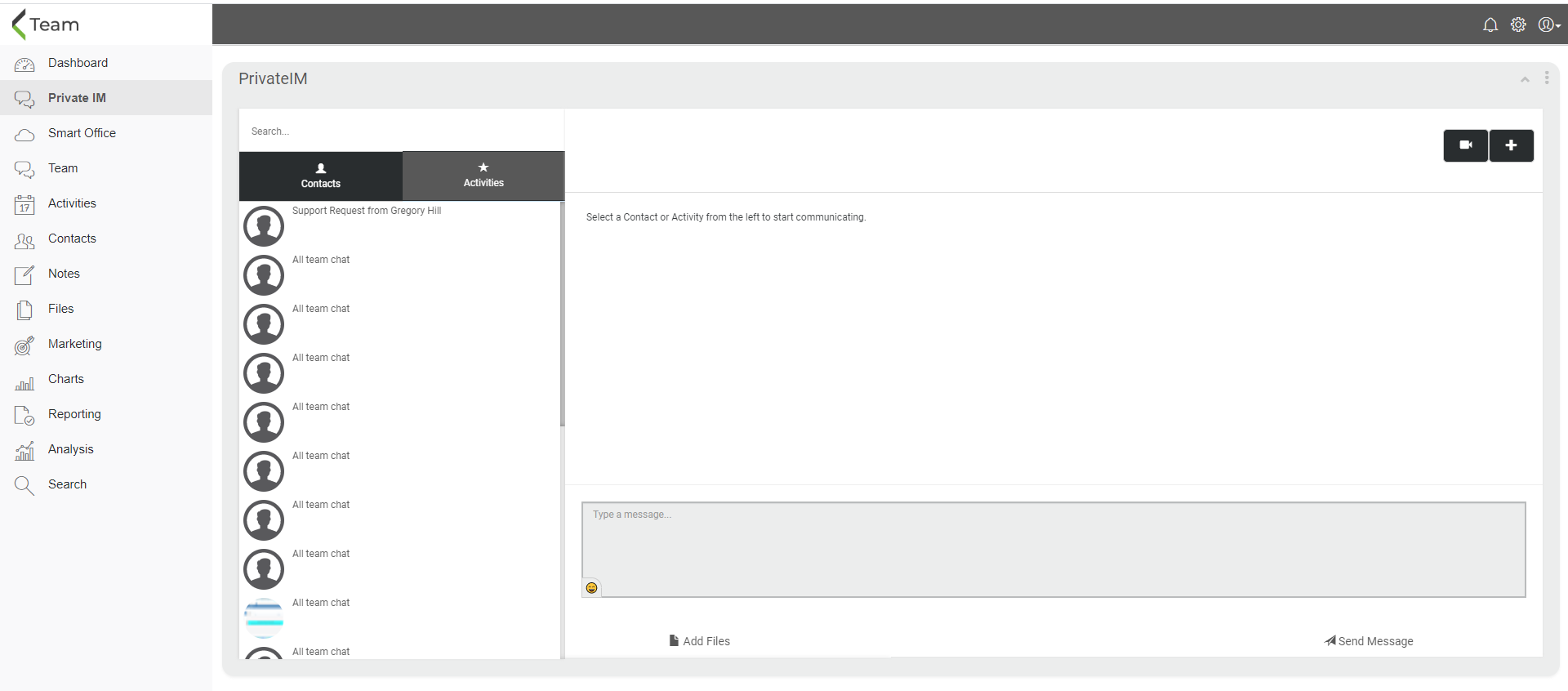
To start a discussion, the user can add a message in the text field and click the  button.
button.
The Support Desk will respond to the message from the user.