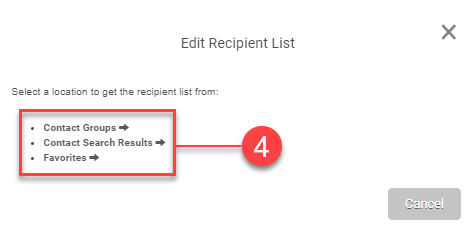Create
This article will guide you in navigating the Campaign Creator gadget.
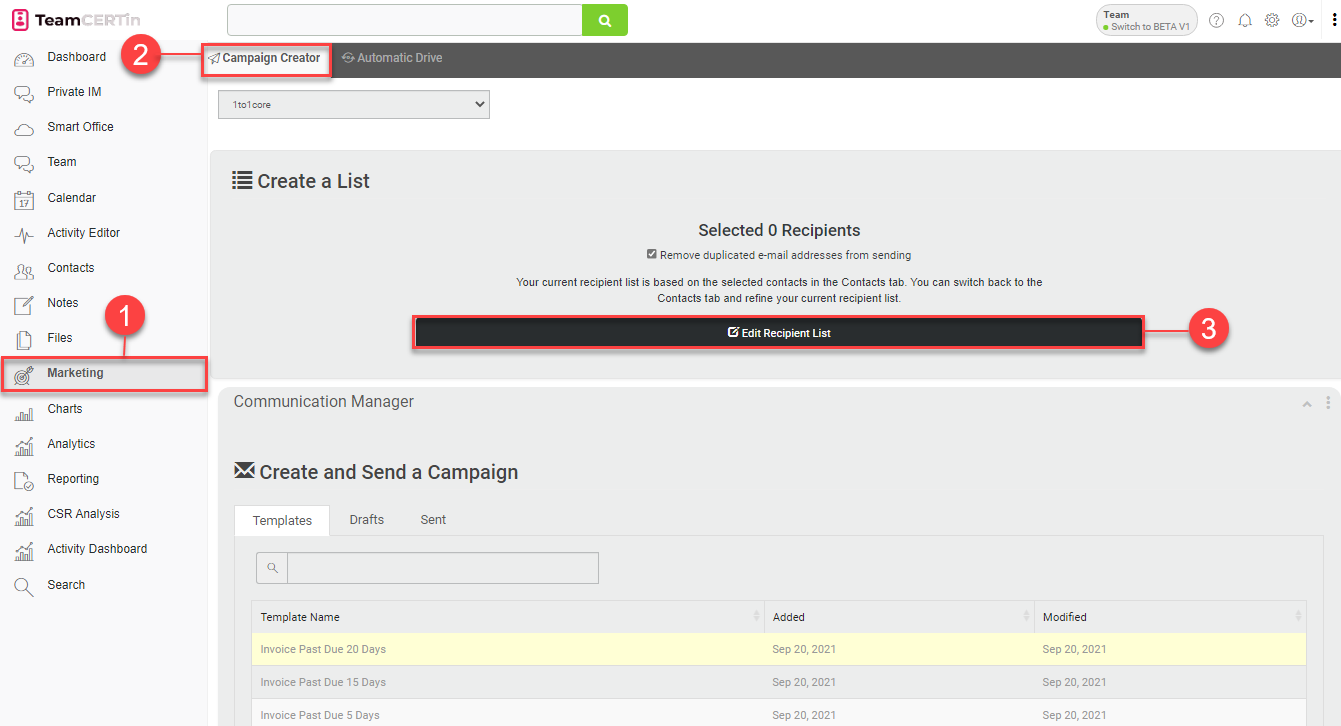
- On the left-hand panel, select Marketing.
- You will be redirected to the Campaign Creator
- To modify the list of recipients, click on the Edit Recipient List button in the Create List
- In the Edit Recipient List window, choose a location to get the recipient list from:
- Contact Groups
- Contact Search Results
- Favorites