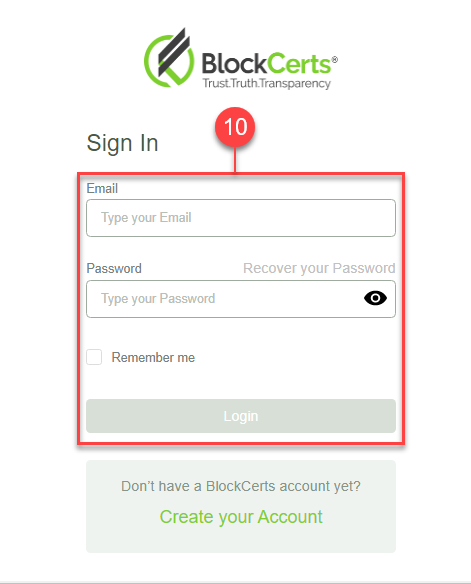Sign Up for an Account
This section provides you with quick and simple steps on how to sign up for an account.
- To download the BeyonCERTs Wallet, go to https://bcert.io.
- Click on the Download BEYONCERTs Wallet Now button.
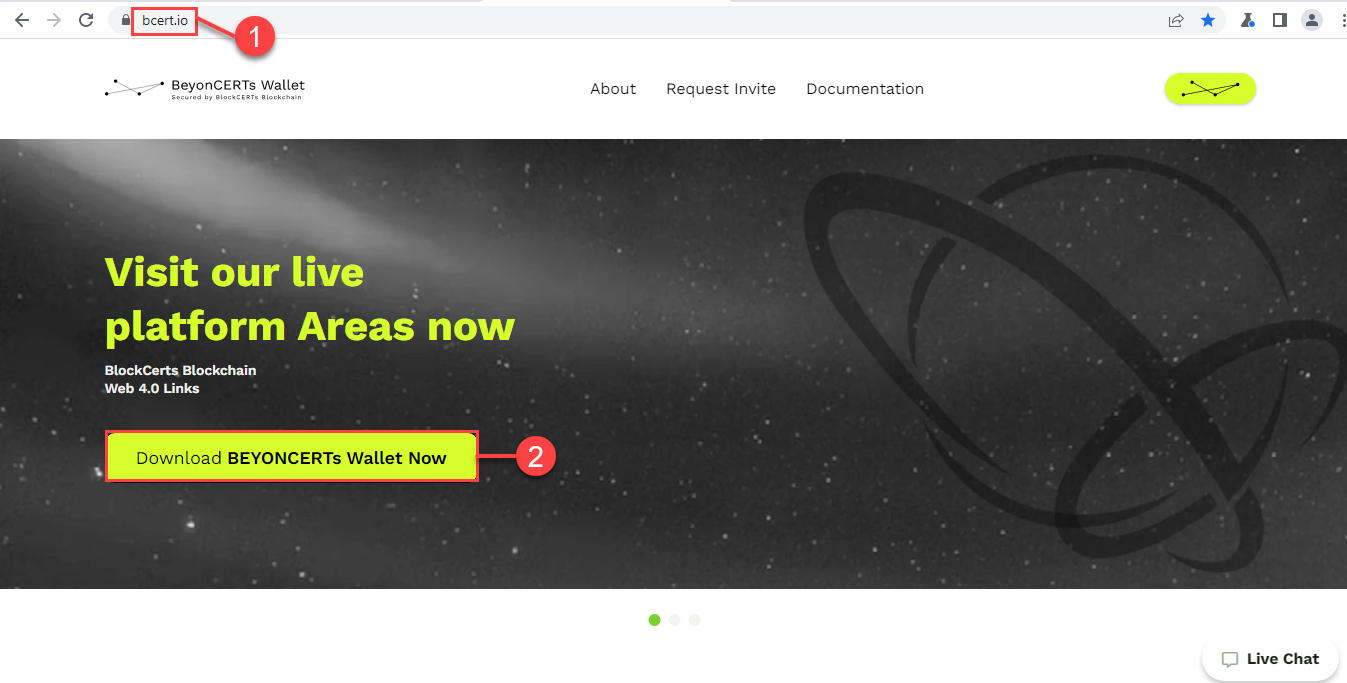
- You will be redirected to the Download BeyonCERTs Wallet page. Choose your preferred operating system for download (Windows, macOS, Linux Red Hat, or Linux Debian).
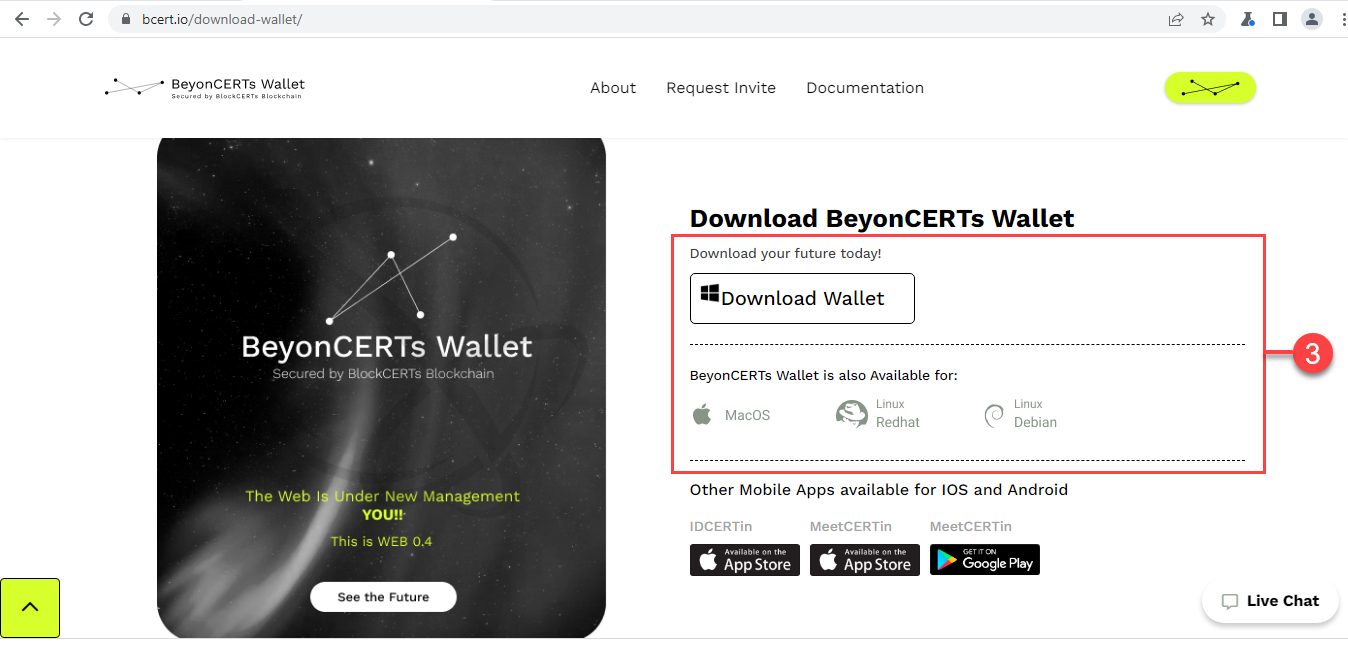
Note: If you already have created or registered an account but have not yet downloaded the wallet or updated it to the latest version, please refer to the bcert.io homepage and click the Download BEYONCERTs Wallet Now button. - Install the BeyonCERTs Wallet app by clicking on the BlockCerts.exe file.
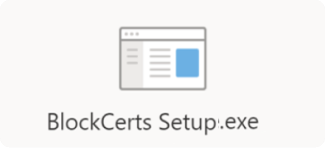
- Once the installation is complete, you will find the BeyonCERTs Wallet shortcut on your desktop. Double-click the BeyonCERTs Wallet icon to open the application.
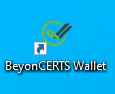
- To create a new account, click Create your Account on your BeyonCERTS Wallet.
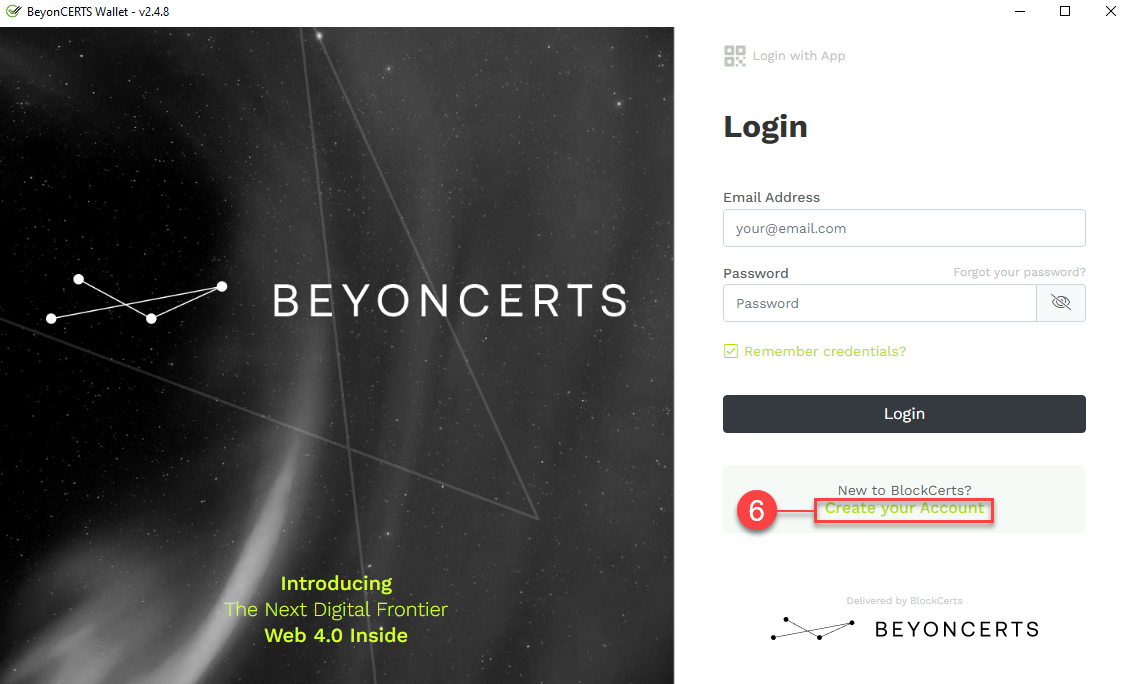
- The WorkCERTin Signup page will be opened in a new browser window. Enter your Email Address, Mobile Phone Number, First Name, and Last Name. Note: The mobile phone number must be preceded by a “+” (plus sign) and your country code.
- Type in and confirm your Password.
- Once you’re done, click Create your Account.
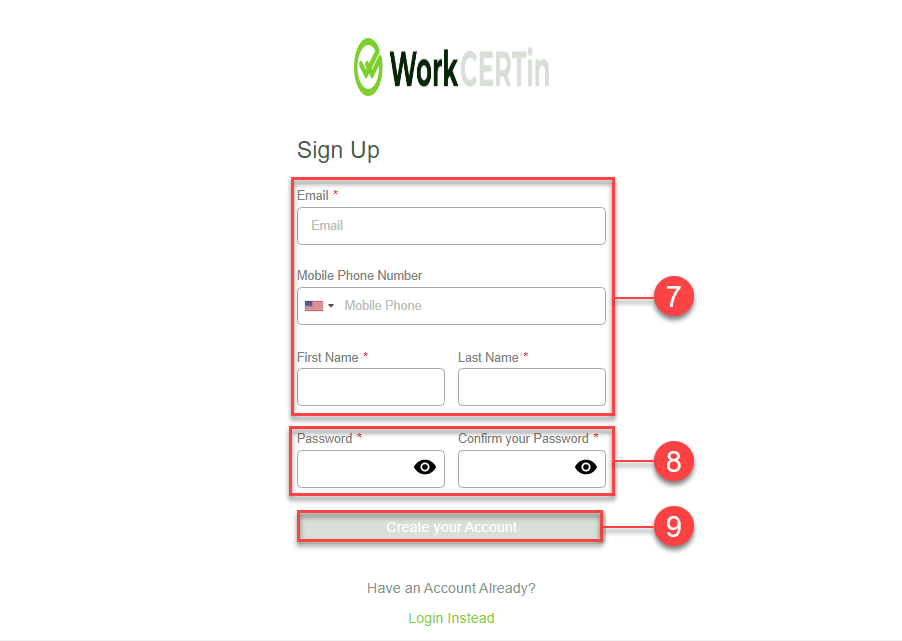
- You will be prompted to sign in to your account. Use your credentials to log in.