Create a Smart Contract
A Smart Contract is a computer protocol that allows for sensitive data to be stored securely. It can be used to exchange money, property, shares or anything of value in a transparent, conflict-free manner.
As a contract creator, the user can create a smart contract/ document to share with other users. The user has an option to either upload a PDF or use a template to create a smart contract.

Option 1:
Click 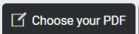 button to upload a PDF from your hard drive. On clicking the button, a popup window opens that allows the user to browse or drag drop the PDF file.
button to upload a PDF from your hard drive. On clicking the button, a popup window opens that allows the user to browse or drag drop the PDF file.

Once the file is selected, its image appears and two buttons 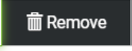 and
and 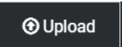 are displayed next to
are displayed next to 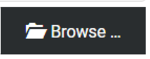 button
button
Click 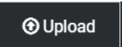 button to upload the file as shown below
button to upload the file as shown below
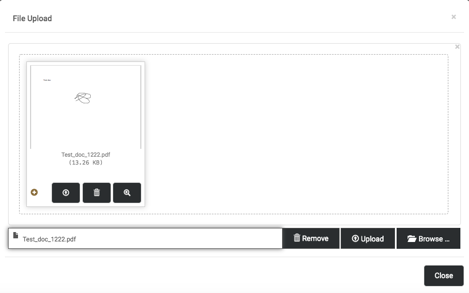
Once the progress bar reaches 100%, it means that the file is uploaded successfully. Click the  button.
button.
The smart contract of type PDF is successfully created at this step and appears in the Contracts to be reviewed and Signed list.
Option 2:
Click the 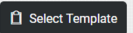 button. Choose the template from the list of available templates
button. Choose the template from the list of available templates
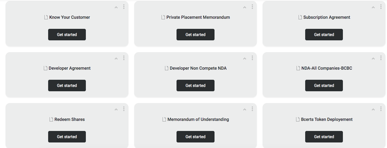
Click the 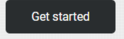 button of the chosen template. The Smart Contract editor is displayed as shown below.
button of the chosen template. The Smart Contract editor is displayed as shown below.
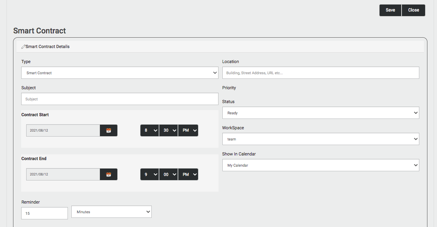
Enter the Subject, Contract Start Date and End Date. Fill in the details in the smart contract template. An example is shown below.
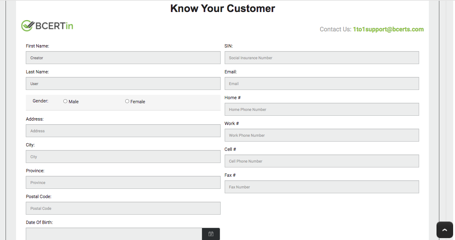
Sign in the signature pad 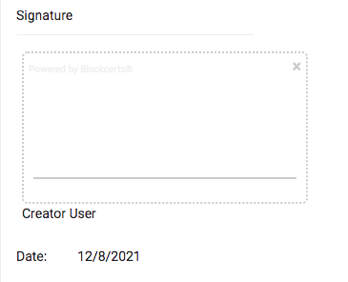
To add contacts to the smart contract
Click the 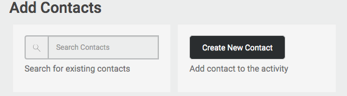 dropdown, the dropdown will automatically list the contacts that match the name you have typed in.
dropdown, the dropdown will automatically list the contacts that match the name you have typed in.
Click on the contact to select it. The contact is added to the Contact list. The contacts added here will receive the smart contract for signatures. You can add several contacts to this list.

To add process flows to the smart contract
A process flow can be added to the smart contract by clicking on the 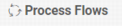 link. On clicking the link the
link. On clicking the link the  button is displayed as below.
button is displayed as below.
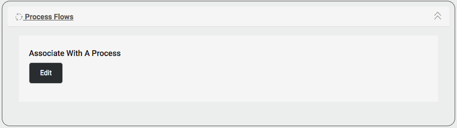
Click the  button. The Attach Task to Process Step window is displayed. Add the details and click the
button. The Attach Task to Process Step window is displayed. Add the details and click the  button
button
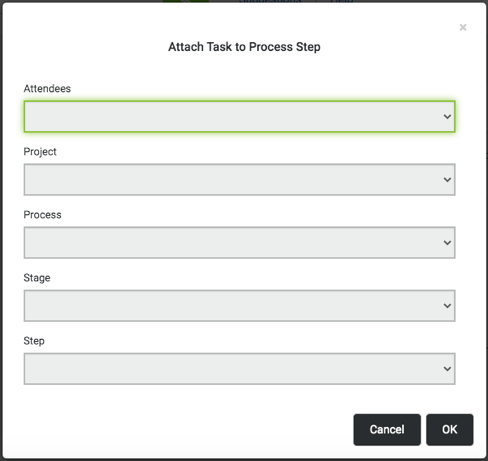
The process flow is added to the smart contract successfully.
Click the 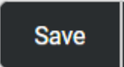 button on the Smart contract editor to save the smart contract.
button on the Smart contract editor to save the smart contract.
If you want to discard the changes made to the smart contract, click the  button.
button.
A popup is displayed which confirms whether the user wants to discard the changes or go back and Save the smart contract.
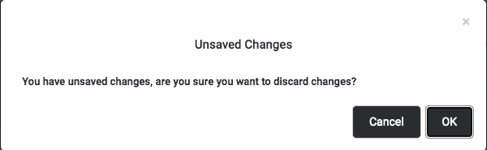
Click the  button to discard the changes made to the smart contract. Click the
button to discard the changes made to the smart contract. Click the 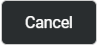 button to resume editing the smart contract.
button to resume editing the smart contract.
Clicking the  button on the smart contract editor will take the user back to the previous screen if no changes are made to the smart contract.
button on the smart contract editor will take the user back to the previous screen if no changes are made to the smart contract.
If the user has made changes to the smart contract and the  button is clicked, a confirmation popup is displayed to the user.
button is clicked, a confirmation popup is displayed to the user.
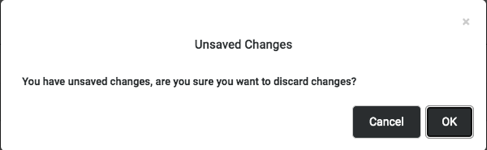
Click the  button to discard the changes made to the smart contract and go back to the previous screen. Click the
button to discard the changes made to the smart contract and go back to the previous screen. Click the 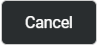 button to resume editing the smart contract.
button to resume editing the smart contract.