Marking Messages
This article guides you in the steps of marking your messages in your inbox.
Mark as Read
1. If you want to mark all messages as read, check the box right before the Title to select all messages.
2. Click on the check icon to perform the operation.
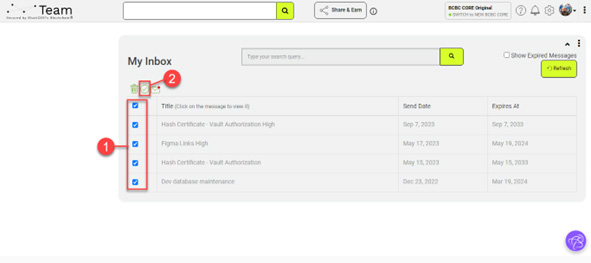
3. Or, if you would like to mark a specific message or messages as read, tick the box(es) of the message(s) you wish to Mark as Read.
4. Click the check icon to proceed.
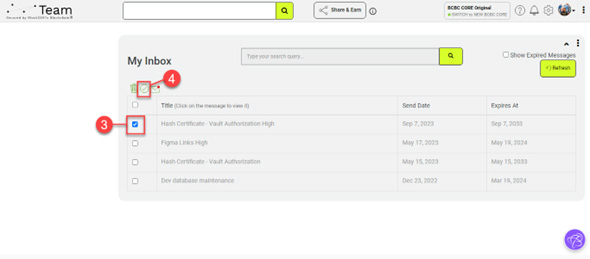
5. To confirm the operation, click Yes. Otherwise, click on the “I think I will review again” button to cancel.
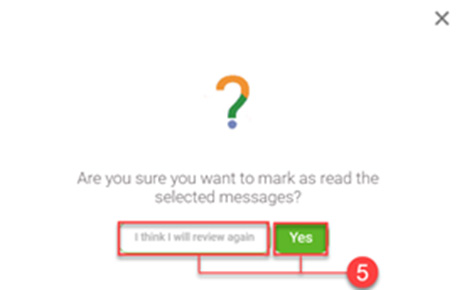
6. After clicking on Yes, the message window ‘Your selected messages have been successfully marked as read.’ will be displayed. Click on Back to Inbox.
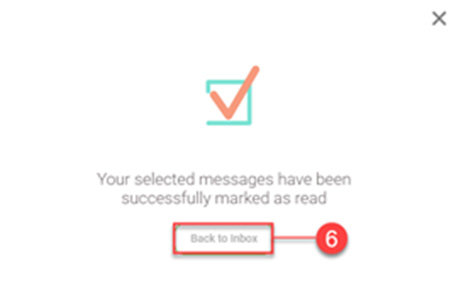
7. The message that has been marked as read will now be greyed out.
Mark as Unread
1. If you want to mark all messages as unread, tick the box next to the Title to select all messages.
2. Click on the envelope icon to perform the operation.
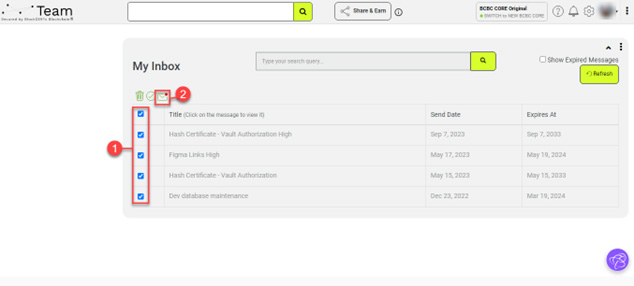
3. Or, if you would like to mark a specific message or messages as unread, tick the box(es) of the message(s) you wish to Mark as Unread.
4. Click the envelope icon to proceed.
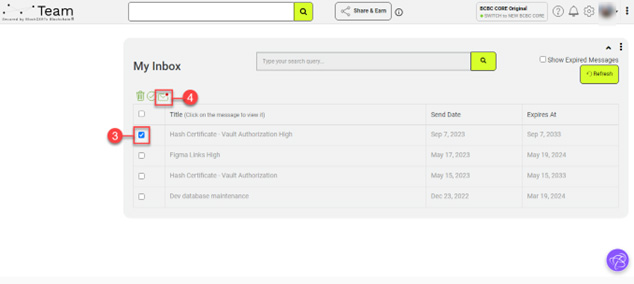
5. To confirm the operation, click Yes. Otherwise, click on the “I think I will review again” button to cancel.
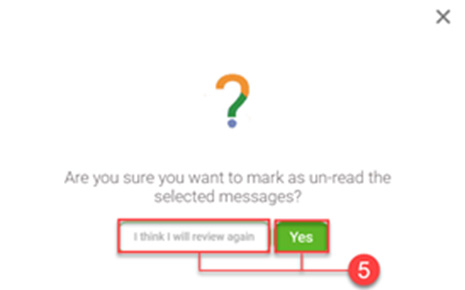
6. After clicking on Yes, the message window ‘Your selected messages have been successfully marked as unread.’ will be displayed. Click on Back to Inbox.
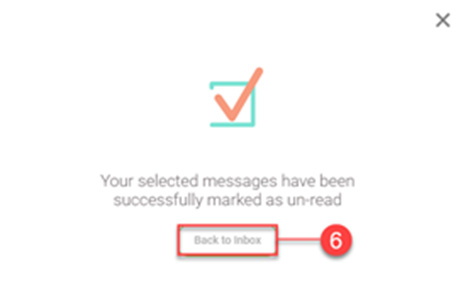
7. The message that has been marked as unread will now display the word ‘New’ next to it and a notification number will be indicated on the bell icon in the upper-right corner.