Shipping Settings
To manage shipping settings go to Configuration → Settings → Shipping Settings.
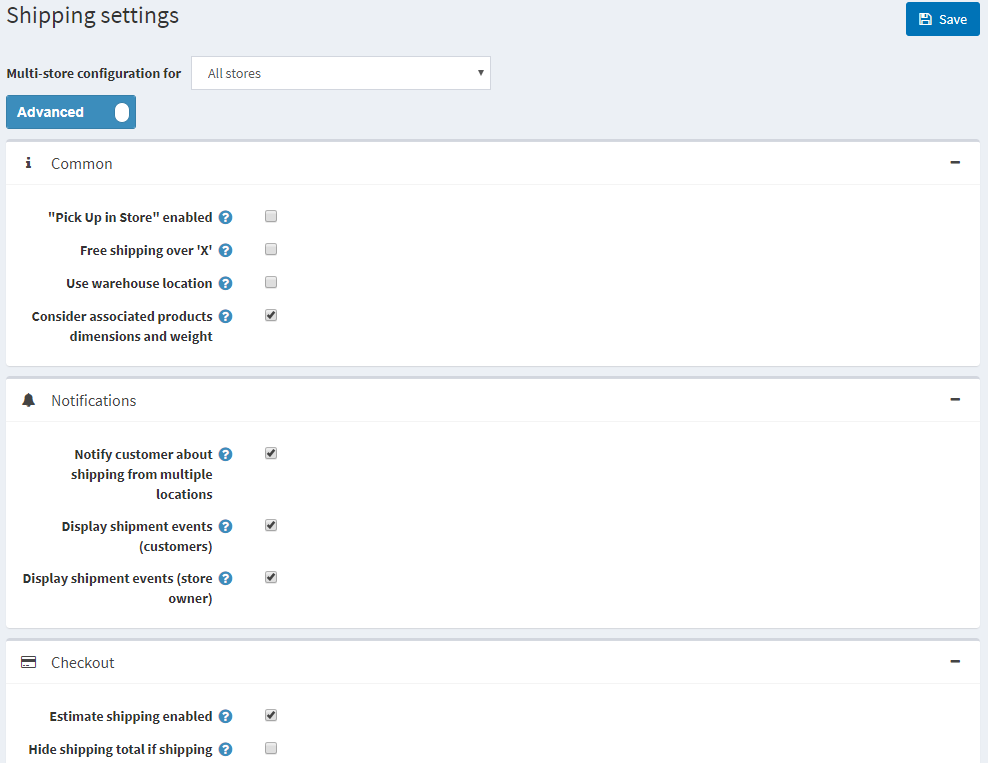
Select the Pick Up in Store enabled to display the pickup in store option during checkout at the shipping address step. Users will see the following screen:
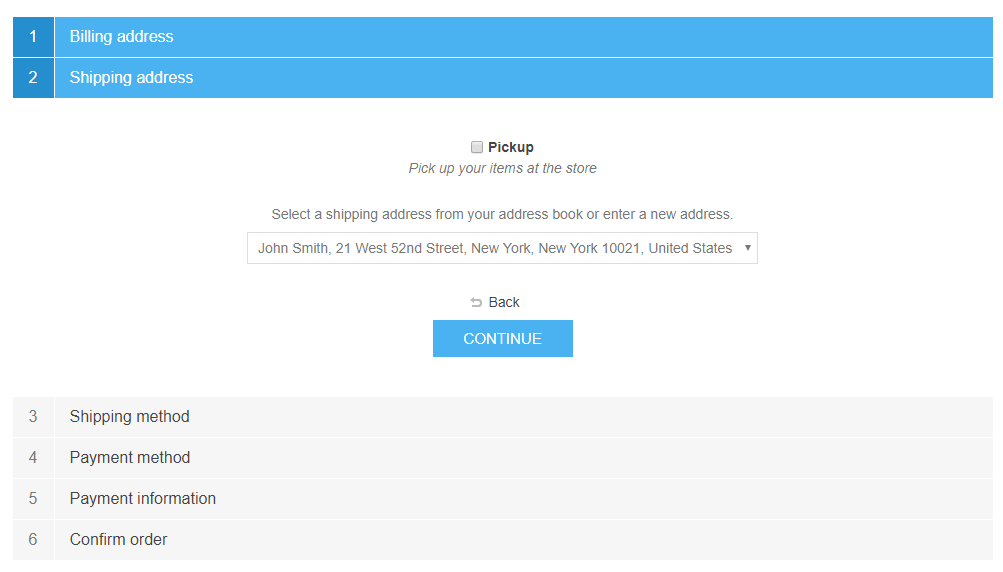
- Choose to Display Pickup points on the map if you want to display them on the Google Maps. Customers should not enter a shipping address and choose a shipping method when this option is selected. Note: You can also specify a fee for the 'Pick Up in Store' option.
- Tick Free shipping over ‘x’, to enable free shipping for orders over a certain total amount. The following field is then displayed, enabling you to define the value of X:
- In the Value of X field, enter the value over which all orders with a total greater than this will qualify for free shipping.
- Calculate 'X' including tax. If it is not ticked, the value is calculated excluding tax.
- Tick Estimate shipping enabled to enable customers to see a shipping estimate on the shopping cart page in the public store, as follows:
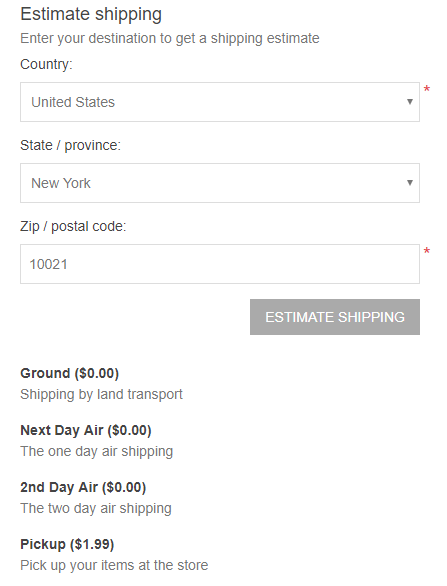
- Tick Use warehouse location to use it when requesting shipping rates. This is useful when you ship from multiple warehouses.
- Tick Notify customer about shipping from multiple locations if required. This is useful when you ship from multiple warehouses.
- Tick Display shipment events (customers), to enable customers to view shipment events on their shipment details page. Note: to be enabled, this feature must be supported by a shipment computation method
- Tick Display shipment events (store owners), to enable store owners to view shipment events on their shipment details page. Note: to be enabled, this feature must be supported by a shipment computation method
- Tick Bypass shipping method page if there's only one shipping method available. This page will not be displayed during the checkout process.
Define the shipping origin details:
- Select the Country
- Select the State/Province
- Enter the required City
- Enter the required Address 1
- Enter the required Zip/Postal code
Click Save.
Shipping Providers
If you sell shippable products, you will need to set up shipping methods for your store to deliver orders to customers. You can either define your own shipping methods or use the pre-defined shipping methods provided by popular carriers, such as USPS, UPS, and FedEx. There are a variety of preinstalled shipment plugins connecting the platform with leading shipping providers, in addition to inbuilt tools for complex shipping calculations, such as shipping by weight and fixed rate shipping.
If you decide to define and use your own shipping methods, the shipping rates for these methods should be entered manually. If you decide to use the shipping methods provided by the carrier companies like USPS, UPS or FedEx, the shipping rates for these methods will need to be obtained from the respective carrier companies.
Manual (Fixed or By Weight and By Total) shipping allows setting fixed fees or calculating fees by weight and by total to all predefined shipping methods.
Define Manual (Fixed or By Weight and By Total) shipping
Go to Configuration → Shipping → Shipping Providers. The Shipping providers window is displayed:
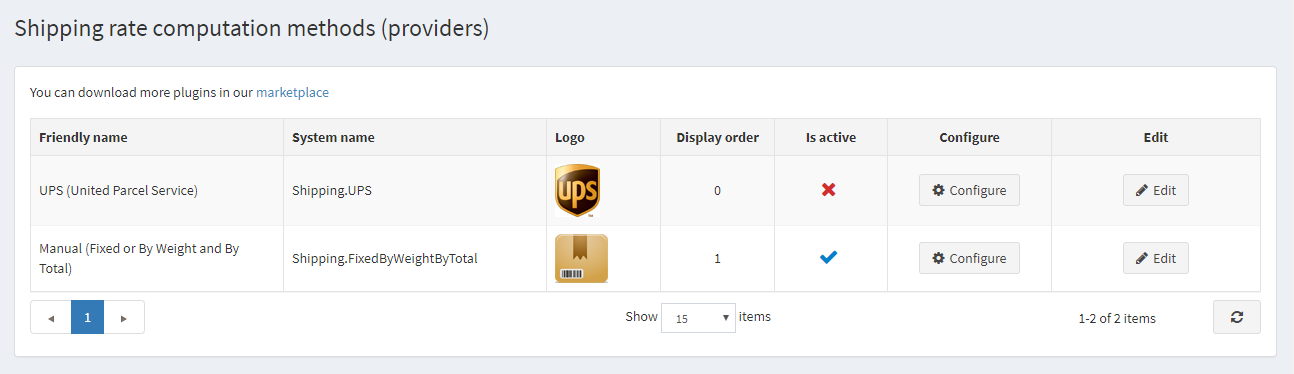
Enable manual shipping rate computation method, as follows:
- In the Manual (Fixed or By Weight and By Total) row, click the Edit button
- In the Is active column, check the checkmark
- Click Update. The false option becomes true
Click Configure beside the Manual (Fixed or By Weight and By Total) option in the list.
You can switch Fixed rate shipping fee calculation to Shipping by weight and by total calculation by clicking button at the top of the page.
Fixed Rate
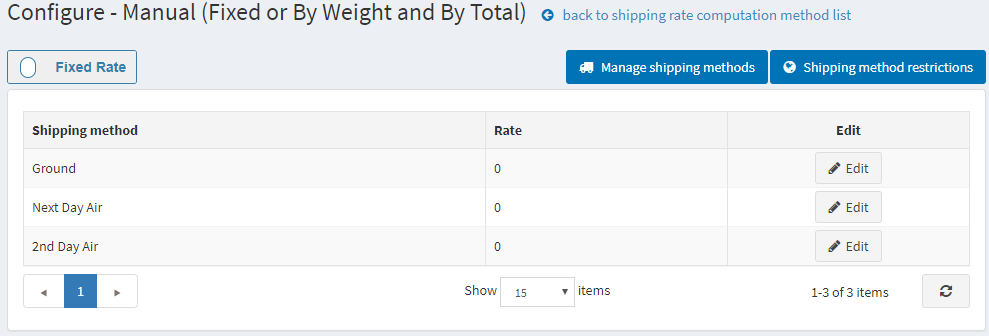
Click Edit beside a shipping method and enter the fixed rate for it.
Click Update.
By weight/Total
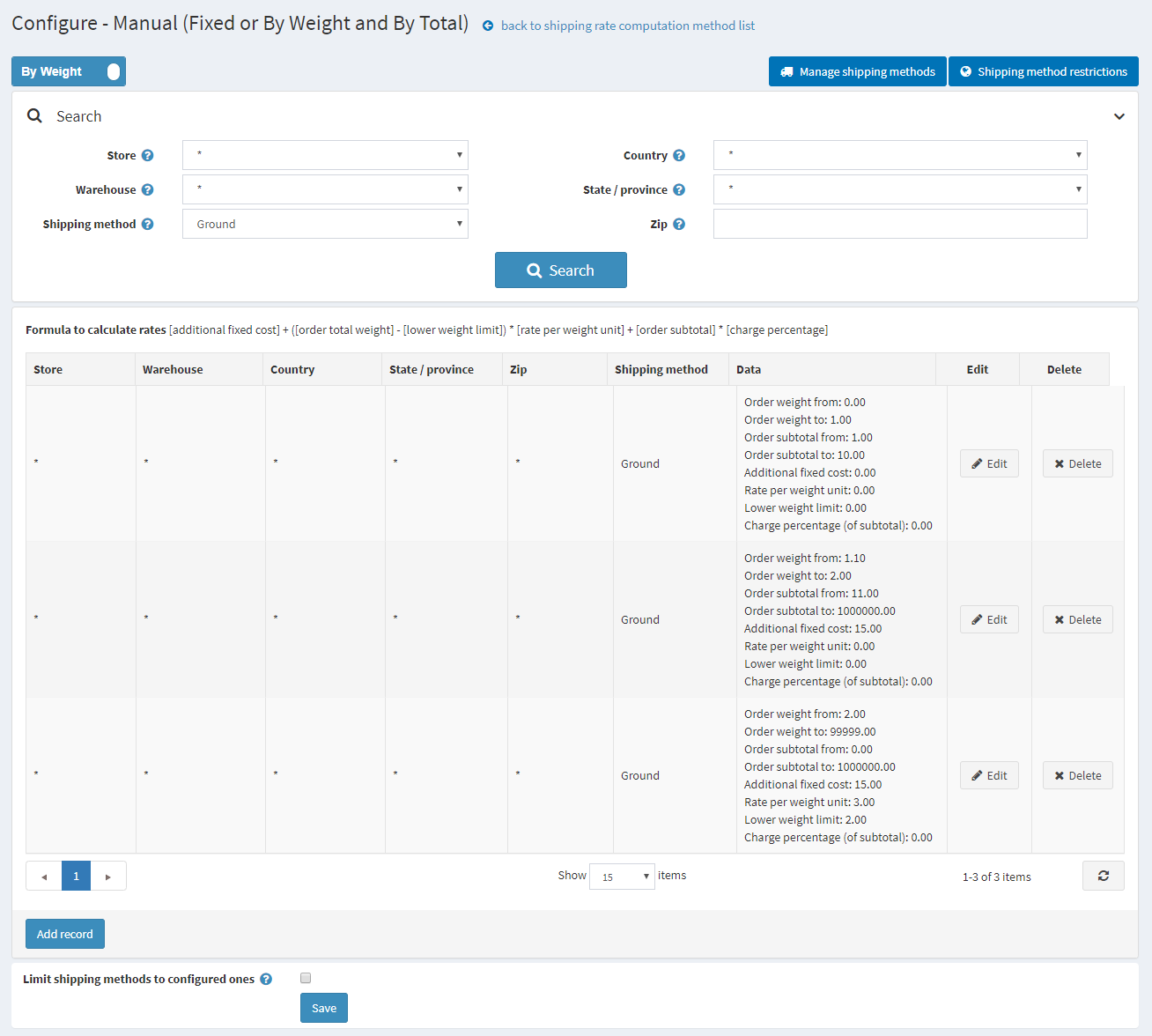
The shipping by weight and by total option allows setting different shipping fees based on a shipment weight and total. The ability to charge different fees depending on the weight and total of the shipment helps to keep the company's shipping costs down when heavy items are shipped, yet offer reasonable shipping costs to customers who purchase light products.
Use formula [additional fixed cost] + ([order total weight] - [lower weight limit]) × [rate per weight unit] + [order subtotal] × [charge percentage] to calculate the fees, where:
- additional fixed cost - is the cost of shipment in case the weight is under a certain level (lower weight limit)
- rate per weight unit - is the cost of each weight unit above the lower weight limit
- order subtotal and charge percentage - are parameters for calculating the extra cost based on the order subtotal
For example, if you have the following shipping conditions:
- from weight 0 to 1 pounds and order subtotal from 1$ and order subtotal to 10$ the cost is 10$. You should create the following shipping rules:
- Order weight from: 0
- Order weight to: 1
- Order subtotal from: 1
- Order subtotal to: 10
- Additional fixed cost: 10
- Lower weight limit: 0
- Rate per weight unit: 0
- from weight 1.1 pounds to 2 pounds and order subtotal from 11$ and order subtotal to 1000000$ the cost is 15$. You should create the following shipping rules:
- Order weight from: 1.000
- Order weight to: 2
- Order subtotal from: 11
- Order subtotal to: 1000000
- Additional fixed cost: 15
- Lower weight limit: 0
- Rate per weight unit: 0
- over 2 pounds the cost is 3$ per each additional 0.5 pounds.You should create the following shipping rules:
- If your fixed cost is $15 and $6 per pounds over 2 pounds.
- Order weight from: 2.0001
- Order weight to: 99999
- Additional fixed cost: 15
- Lower weight limit: 2
- Rate per weight unit: 3
To add a new shipping rule, click Add record. The Add new record window is displayed:
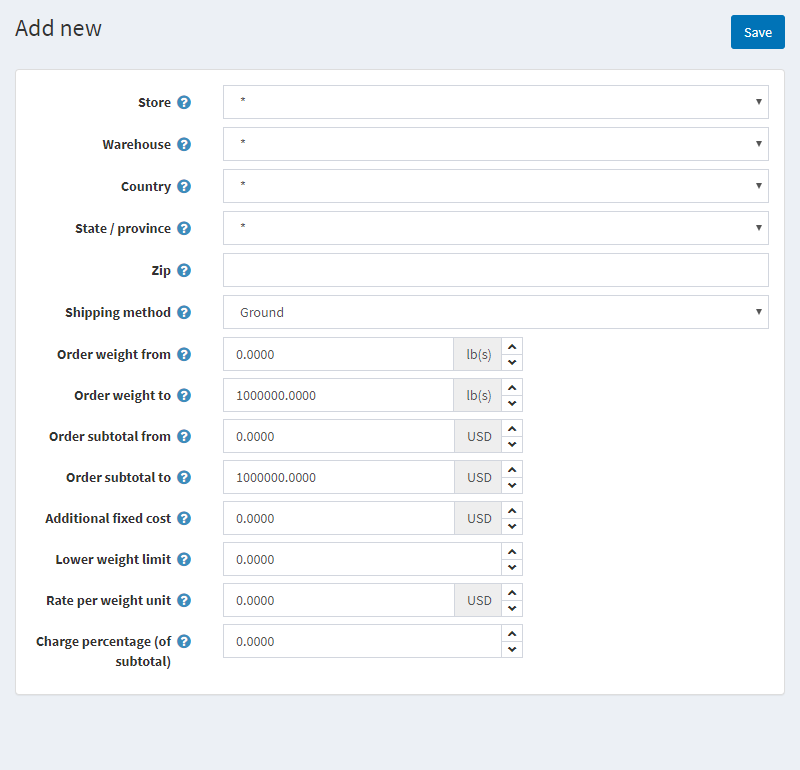
Define the following information:
- Store in which the calculated fees will be applied. Choose * to apply the rules to all stores.
- Warehouse from which the shipping will be done. Choose * to apply the rules to all warehouses.
- Country, State/Province, ZIP of a shipment destination.
- Select a Shipping Method from the list of precreated options. Learn here how to create shipping methods.
- Create your weight configuration by filling Order weight from and Order weight to first. If the customer’s shipment weight falls into this range, the additional cost will be fixed and will be calculated according to this record.
- Configure the pricing rules for this record using fields Order subtotal from, Order subtotal to, Additional fixed cost, Lower weight limit, Rate per weight unit, Charge percentage of subtotal.
Click Save.