Return Requests
Return Request feature enables customers to request a return on items previously purchased. This option is only available for completed orders. Return requests settings are managed in Configuration → Settings → Order Settings on the Return Request settings tab.
When this option is enabled, a Return item(s) button is displayed for completed orders on the order details page in the public store.
To submit a return request, a customer would need to take the following steps:
In the public store, go to the My Account window and click Orders, as follows:
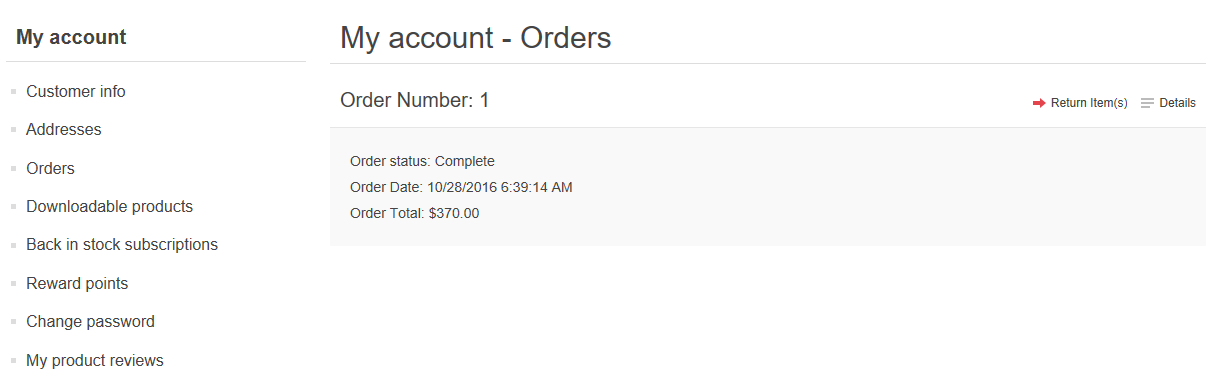
- Click the Return Item(s) button beside the complete order that is to be returned. The Return Item(s) from Order # is displayed, as shown in the following example:

- Qty. to return dropdown list allows selecting the number of items to be returned.
- Return Reason dropdown list allows selecting the reason for requesting a return. For example, wrong product ordered, wrong product received and more. These reasons are defined by the store owner in the Return Request Settings.
- Return Action dropdown list allows selecting the required return action to take. For example, repair product, replace product, issue credit and so on. These actions are defined by the store owner in the Return Request Settings.
- Choose the Upload a file option if you want to attach some additional documents, pictures to your request.
NOTE
This option is available only when the checkbox Allow file uploads in Configuration → Settings → Order Settings on the Return Request settings tab is ticked.
In the Comments field, a customer can enter an optional comment for information purposes.
2. After using the Return Request feature, the customer can manage his/her requests from the My Account page in the public store, by clicking Return Requests:
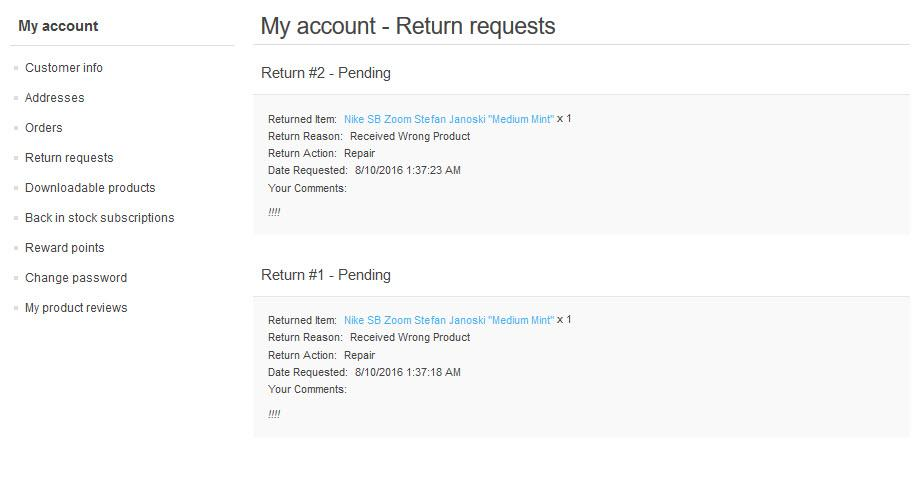
The store owner can now manage this return request in the Administration Area.
The store owner can now manage this return request in the Administration Area.
To view and edit return requests, go to Sales → Return requests. Click Edit beside the return request, the Edit Return Request window is displayed.
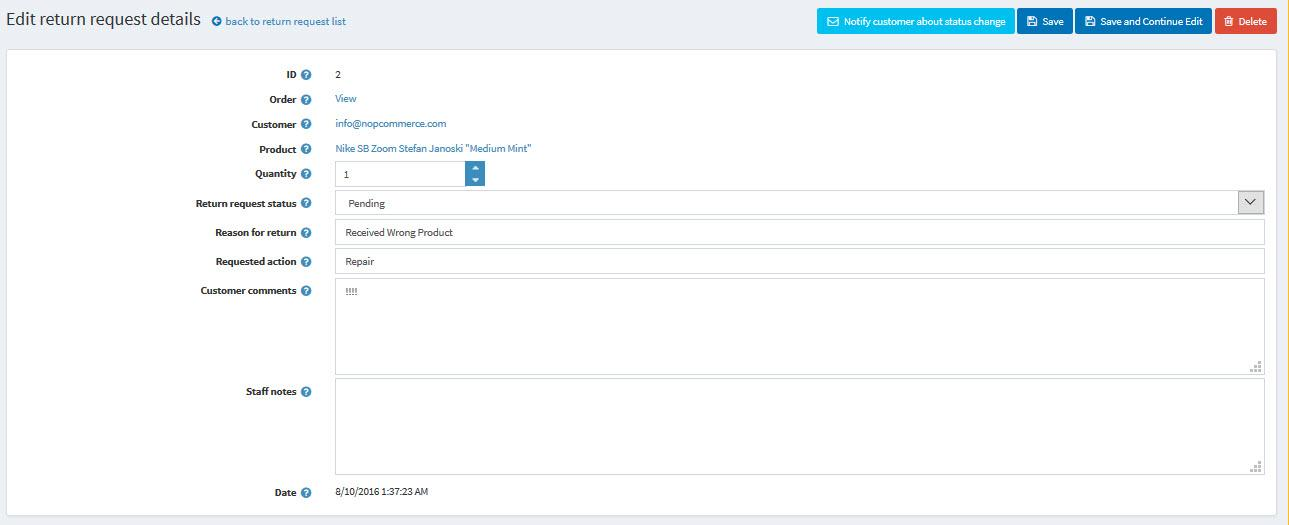
Order link allows viewing the associated order details page.
- Customer link allows viewing the customer details page.
- Status dropdown list allows to select the request status: In the Reason for Return field, edit the reason for return, if necessary.
- Pending
- Received
- Return Authorized
- Item(s) Repaired
- Item(s) Refunded
- Request rejected
- Cancelled
- In the Requested Action field, edit the requested action, if necessary.
- In the Customer Comments field, edit the comment entered by the customer, if necessary.
- In the Staff Notes field, enter an optional note for information purposes.