Order Management
To view and manage Orders, go to Sales → Orders. The Orders page lists all current orders. After a customer completes a transaction, a new order appears on the orders page.
Top area of the page enables a store owner to search for orders. Enter specific search criteria and use a variety of filters to find any order placed in the store. When any search is performed, the results of the search are displayed in the lower half of the screen. You can click View to view the order details.
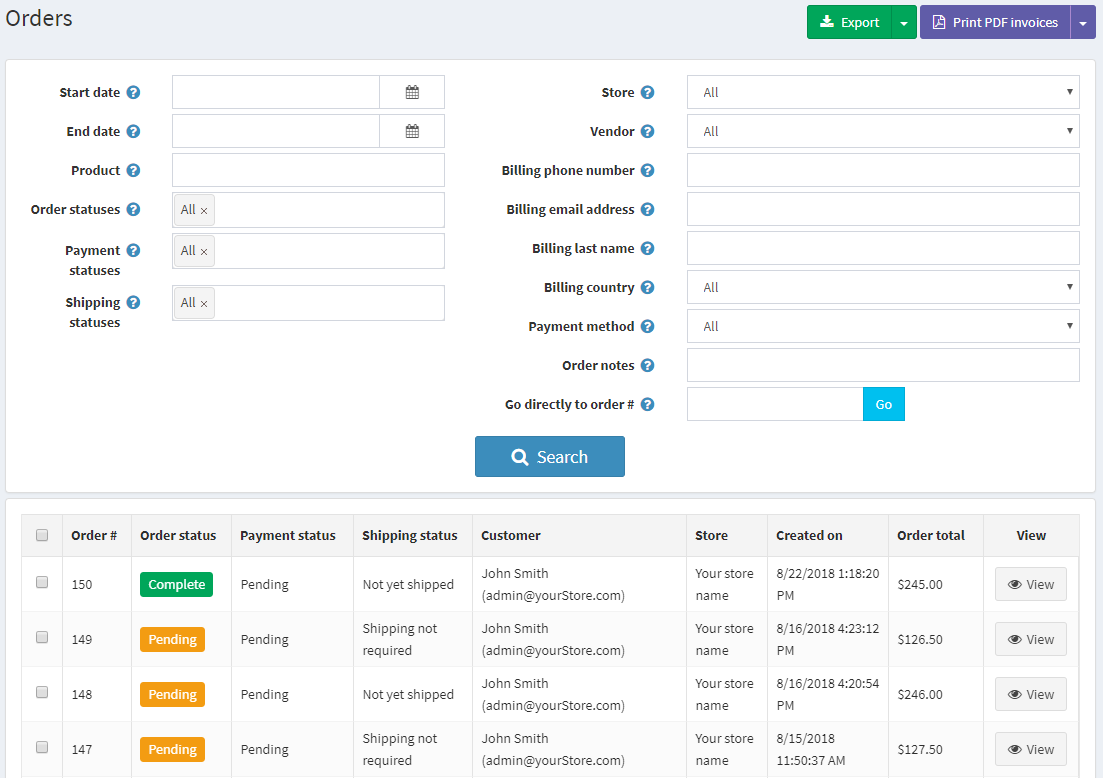
To search for orders, enter one or more of the following search criteria:
- Start date and End date to define a period of orders creation
- Product - enter a product name
- Order status - select one of the follows: All, Pending, Processing, Complete, Cancelled
- Payment status - select a specific payment status to search by: All, Pending, Authorized, Paid, Refunded, Partially Refunded, Voided
- Shipping status - select a specific shipping status to search by: All, Shipping not required, Not yet shipped, Partially shipped, Shipped, Delivered
- Store - set a specific store in which orders were placed
- Vendor
- Billing phone number - customer’s phone number
- Billing email address - customer’s email address
- Billing last name - customer’s last name
- Billing country
- Payment method - set a specific payment method that was used during checkout
- Order notes
- Go directly to order number - enter the order number and click Go to display the required order