Recipient List
This article provides a few basic methods for creating a recipient list.
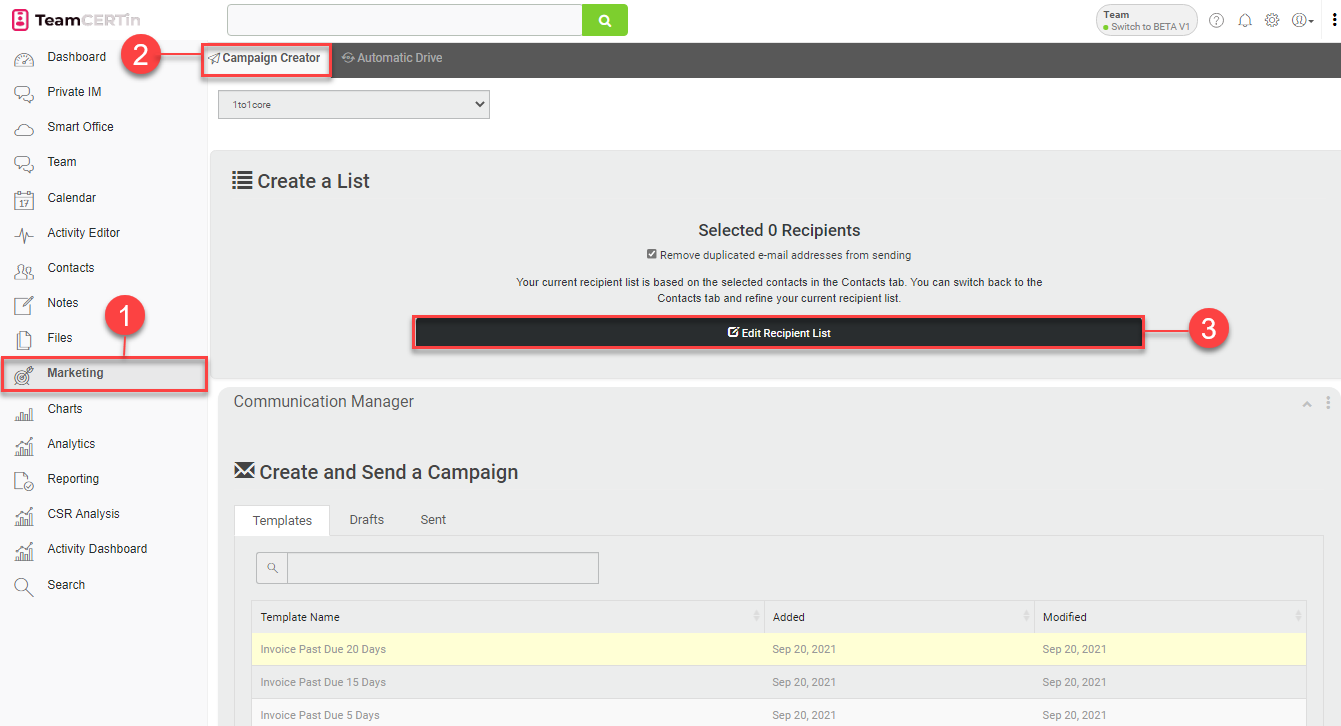
- On the left-hand panel, select Marketing.
- You will be redirected to the Campaign Creator
- To modify the list of recipients, click on the Edit Recipient List button in the Create List
- In the Edit Recipient List window, choose a location to get the recipient list from:
- Contact Groups
- Contact Search Results
- Favorites
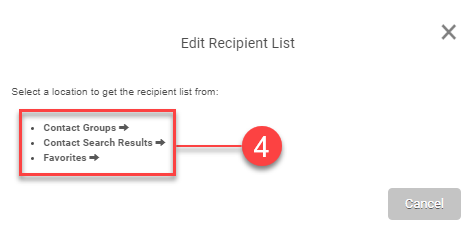
Contact Groups
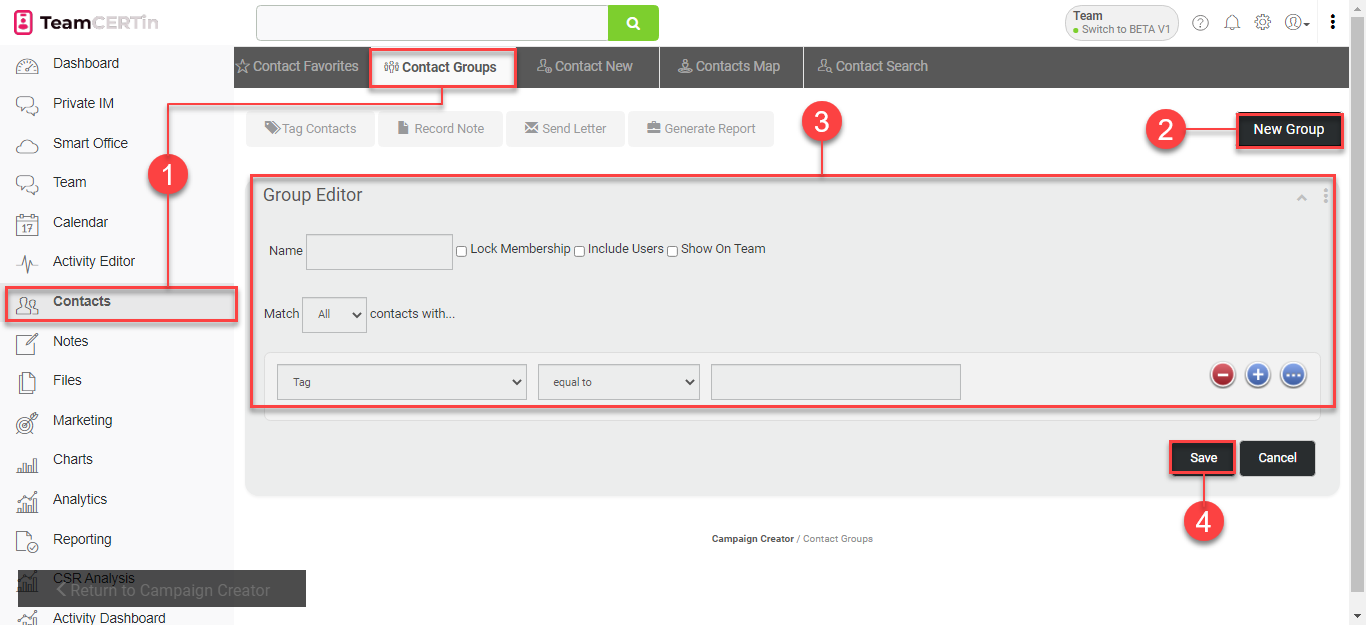
- If you clicked on Contact Groups, you will be taken to Contacts > Contact Groups.
- To create a new group, click New Group.
- In the Group Editor section, fill in the necessary information.
- Once you are finished, click on the Save
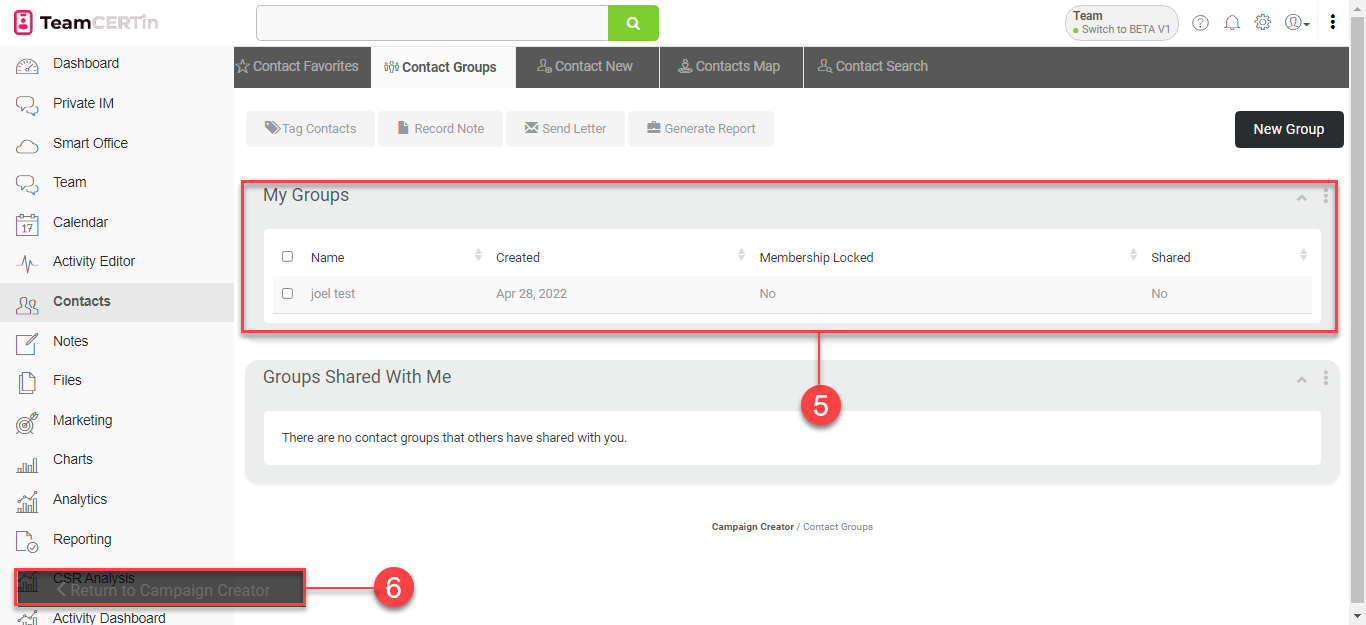
- Your created group will be listed in the My Group
- Click on Return to Campaign Creator to go back.
Contact Search Results
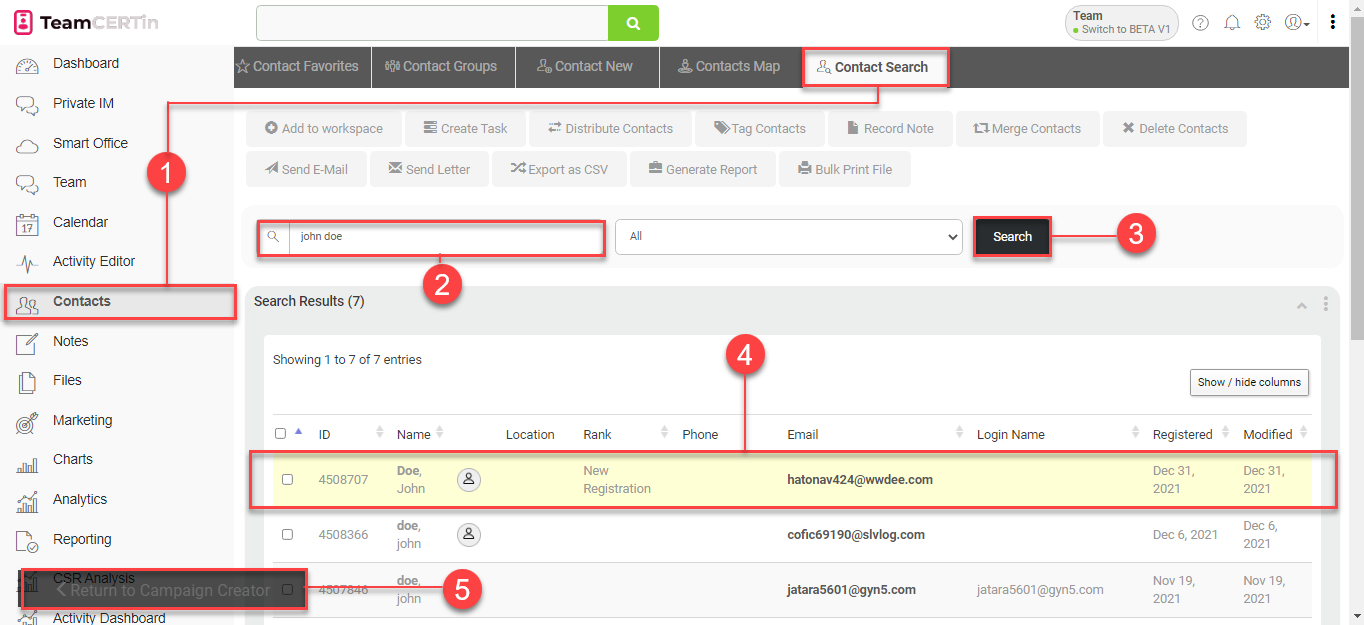
- If you clicked on Contact Search Results, you will be taken to Contacts > Contact Search.
- Type in the contact you wish to search.
- Click Search.
- In the Search Results section, all matches of your contact search will be listed. Select the contact you would like to include in your recipient list.
- Click on Return to Campaign Creator to go back.
Contact Favorites
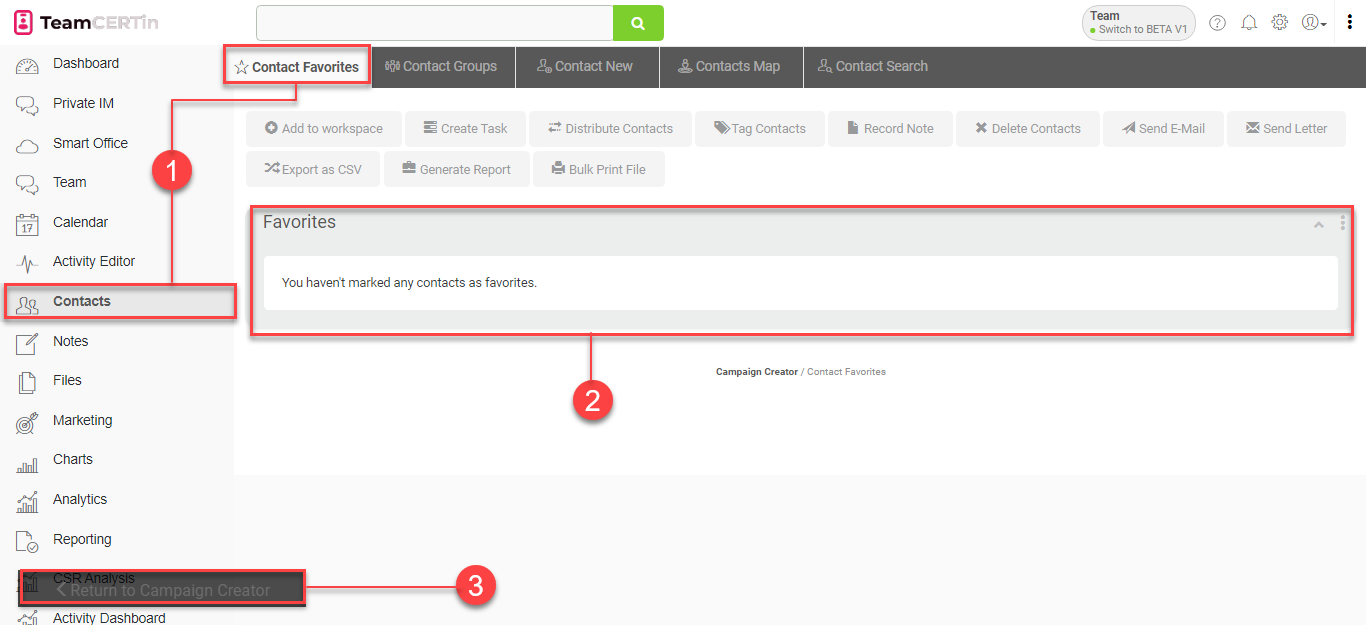
- If you clicked on Favorites, you will be taken to Contacts > Contact Favorites.
- The most frequently collaborated contacts will be listed in the Favorites Select the contact you would like to include in your recipient list.
- Click on Return to Campaign Creator to go back.