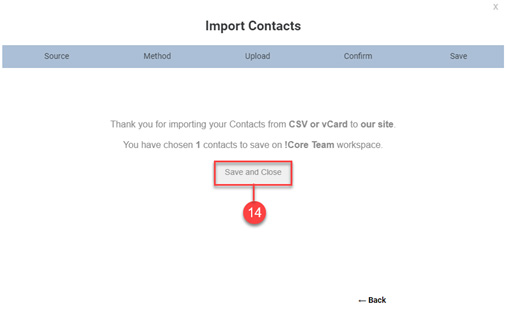Importing Contacts
This gadget allows the user to import their contacts from various applications such as Gmail, Facebook, LinkedIn, etc.
This article guides you in importing contacts from your contact source.
1. On the left-hand panel, select Contacts.
2. Click on the Contact New tab.
3. Click Import Contacts. The Import Contacts wizard will be displayed.
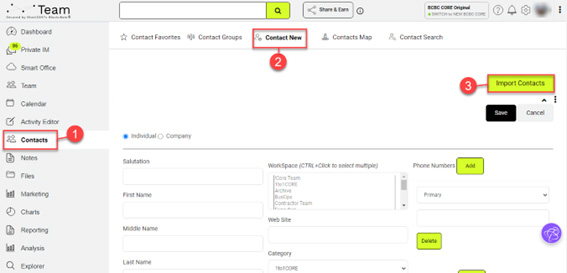
4. The Import Contacts message window will appear. To go to the next page, click Continue.
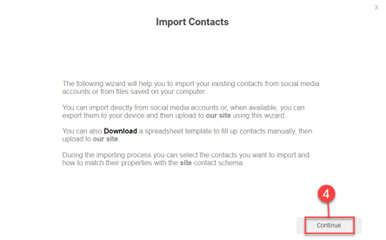
5. Select a contact source.
6. Click Next.
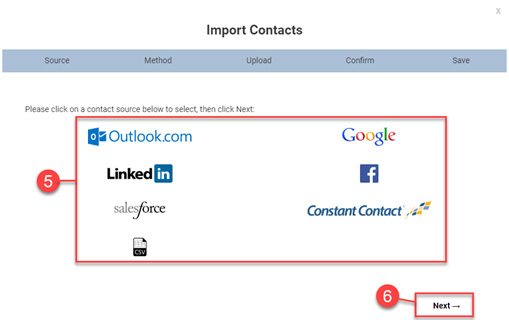
7. Select the method of importing contacts.
8. Click Next to proceed.
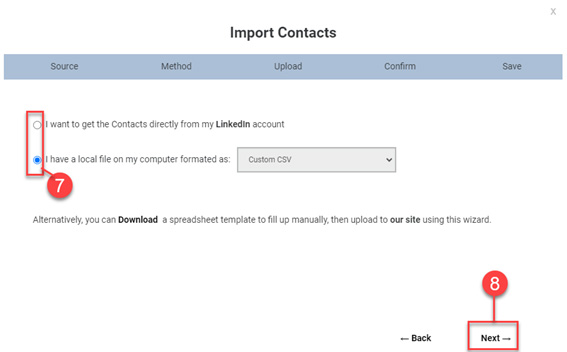
9. To display the file folder from your computer, click on the Browse button. Select the target file and click Open.
10. Click Next after you select the required fields.
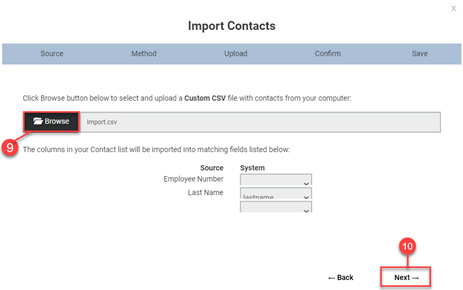
11. Select a WorkSpace from the drop-down list.
12. Select the contacts by clicking on the checkboxes. (Optional) You can also choose all contacts by clicking on the checkbox next to Check All.
13. After the selection, click Next.
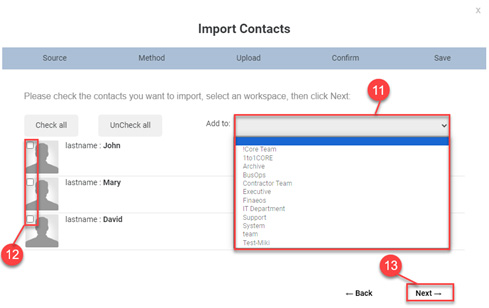
14. A confirmation message will be displayed. Click Save and Close to save the information and to return to the previous page.