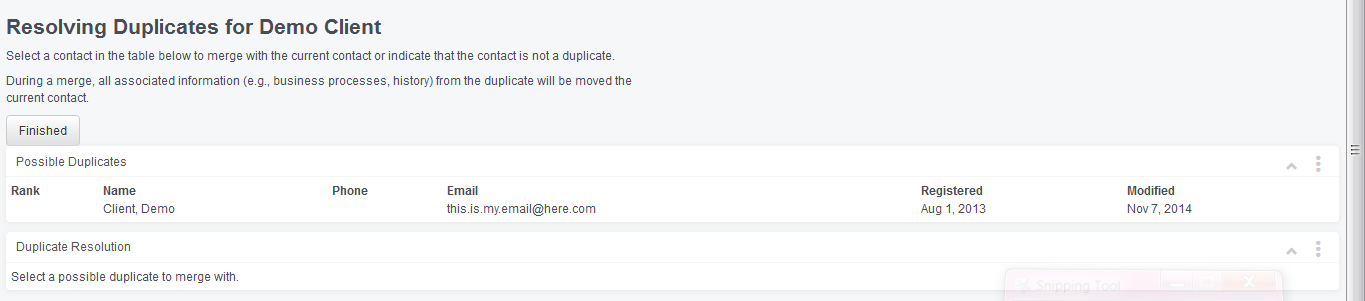Merge Contacts
- Click
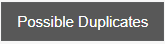 Duplicates to search the Group for duplicate Contacts as shown below.
Duplicates to search the Group for duplicate Contacts as shown below.

- Select a Contact on the Possible Duplicates list to merge as shown below.
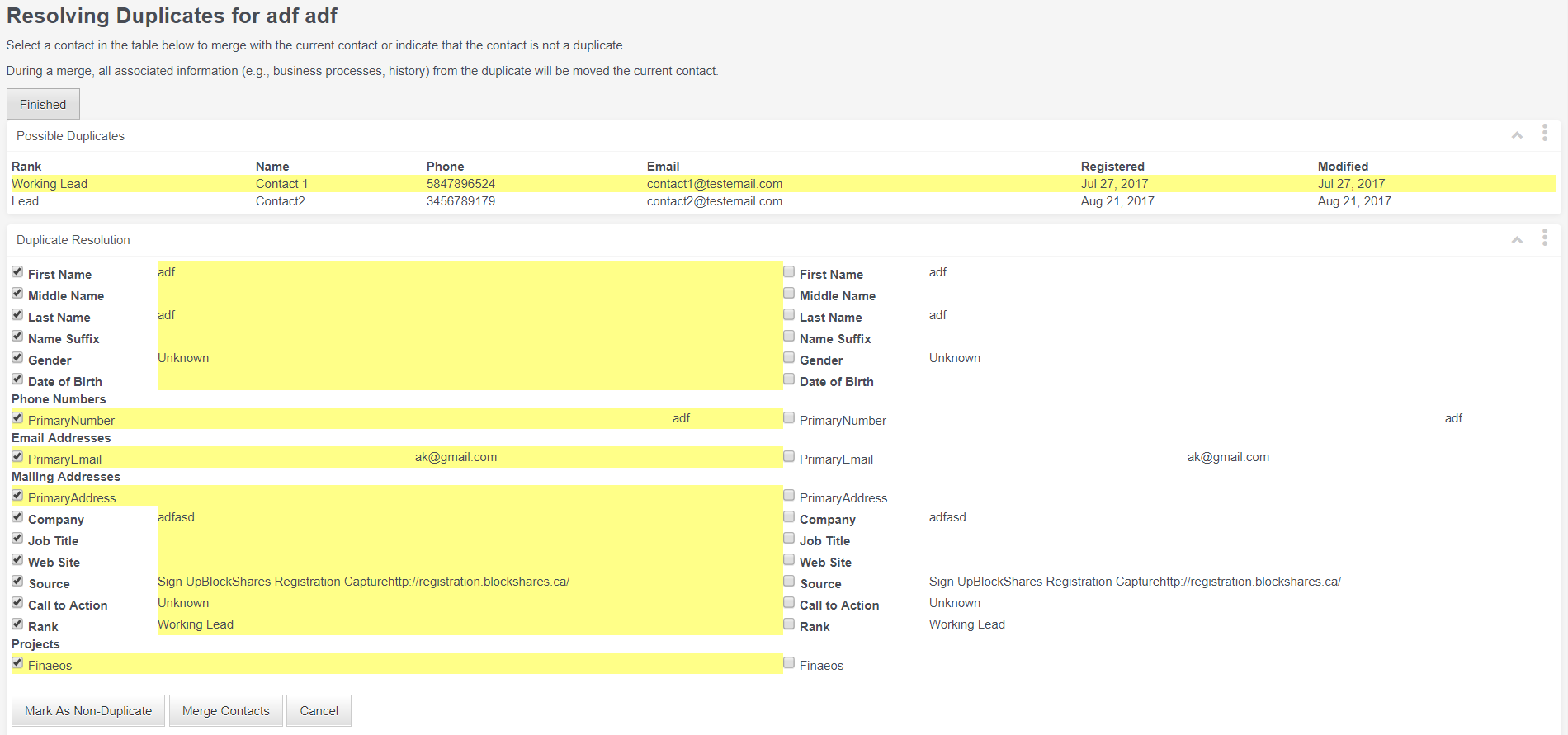
During a merge, all associated information (e.g., business processes, history) from the duplicate will be integrated in the new contact.
- Select the check boxes containing Contact information to edit what is transferred, deselect the information you do not wish to transfer.
- Click
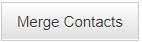 to transfer the Contact information and remove the duplicate as shown below.
to transfer the Contact information and remove the duplicate as shown below.
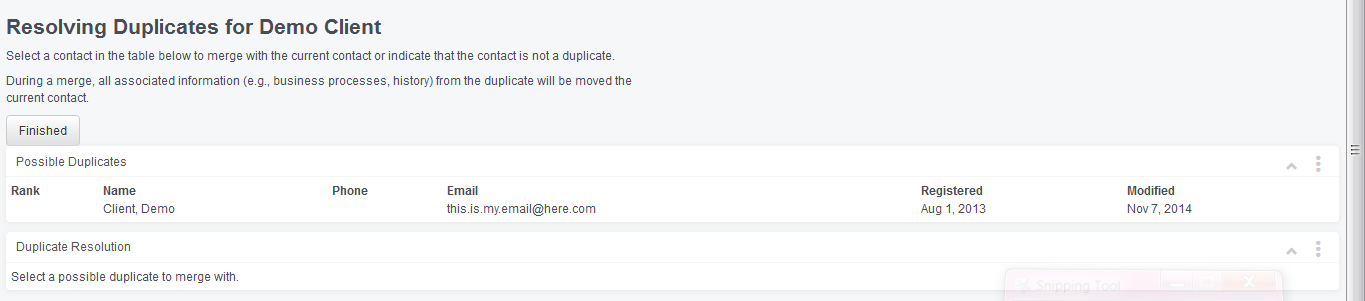
- If the contact is not a duplicate, simply click on Mark as Non-Duplicate.
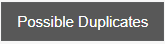 Duplicates to search the Group for duplicate Contacts as shown below.
Duplicates to search the Group for duplicate Contacts as shown below.
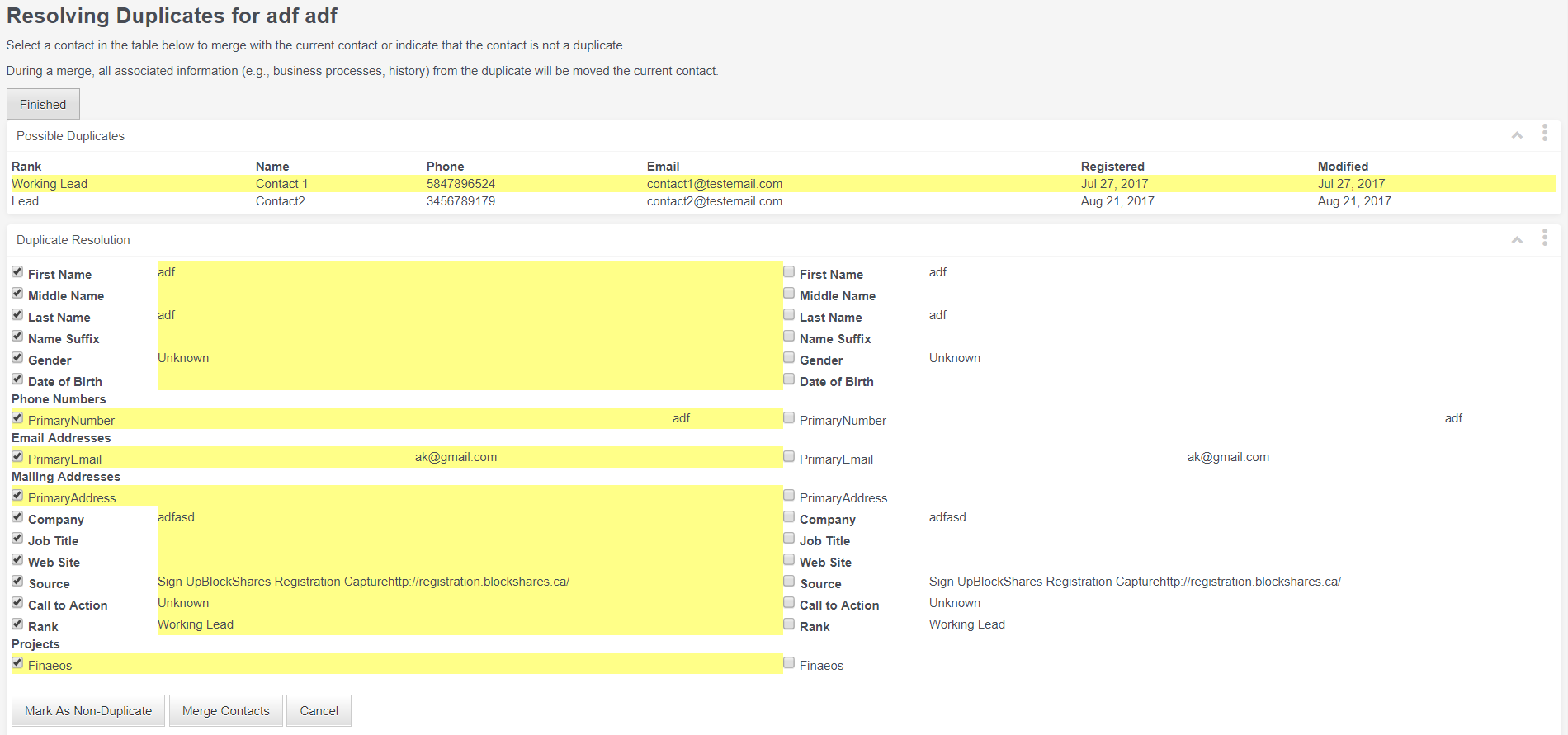
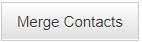 to transfer the Contact information and remove the duplicate as shown below.
to transfer the Contact information and remove the duplicate as shown below.