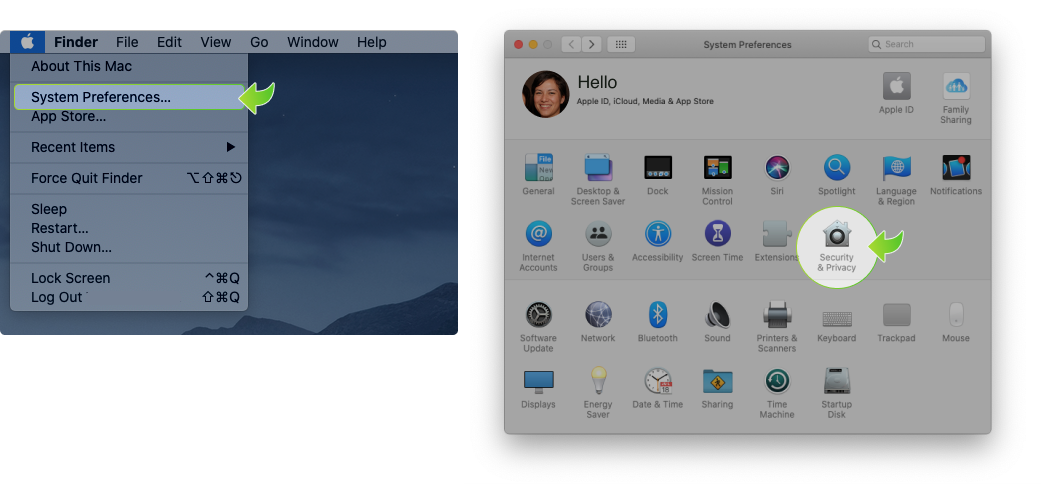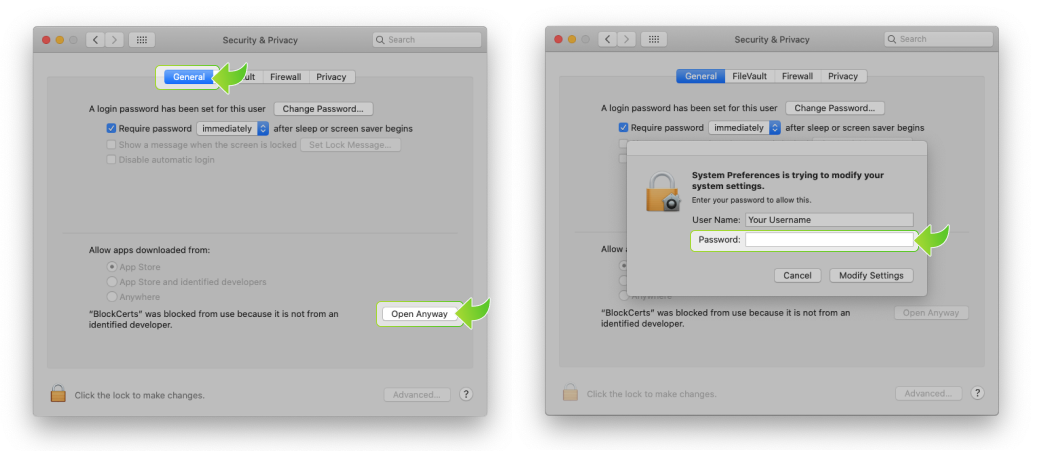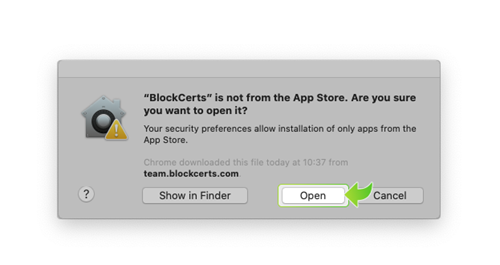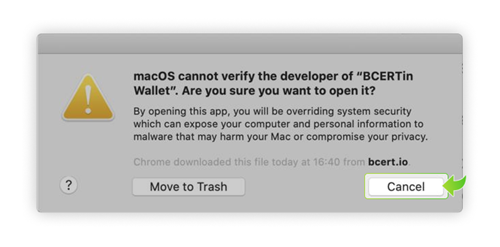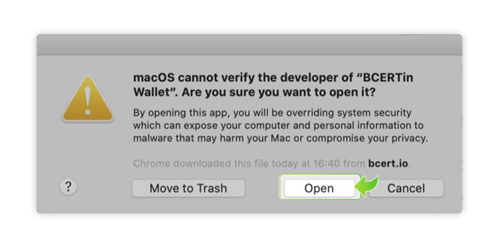The New Digital Economy
Tim is an entrepreneur that has helped hundreds of companies, foudned and built over a dozen technology companies without any VC financing, Tim is brining insights on how to create digital business models, platform companies that scale. From crteating a self listed
non-offering public listing that went to NASDAQ, to successful exits, and tough hostile take-over fights - Tim has created the Trust Enomics Masters Academy at a time to bring his experience and knowledge that have billions in market revenues through digital growth
for his own companies and clients
Tim’s model for this is much different than any other education or coaching program. “I believe the world has enough of the “why” and too little of the “HOW” with the tools to not only create your business model, but do it. That’s “Why” we creaed the Blockcerts Open Structure Blockchain platform. To drive brilliant new digital business models globally - at time with economics and capital markets are open to unprecidented changes, recovery and shifts from the “’good old days’ and ‘good-ol-boy’ networks.”
New regulatory frameworks for capital and telecommunications markets are shifting from 90 year old regulations ! as Bill Gates said, “50% of businesses will no longer exist after the pandemic”.
As a life long entrepreneur, Tim who has created, from scratch, businesses that have created thousands of jobs, driven billions in revenues globally and self-funded to create Blockcerts as a platform company that has over 1.8 million peson hours, spans 5 contients, and 10 countries.
Tim knows that now is the time to bring his insights and a platform to entrepreneurs, organizations, CEOs and C-Suite managers who need to, have a passion to create brilliant digital busines models of the future.
Silicon Valley VC money and Wall Street won’t do this, it does not fit their fee based, limited view of business models.
The time has come to create businesses at mass scale. That means providing the tools and the knowhow to a broad group of new busienss creators - to extend new markets, access to capital and networks like never before.
Small and mediums sized businesses created 90% of all jobs globally. The need for a new business model platform that extends beyond Linkedin type networking, age old thnking that no longer applies, and advice without the tools to take action has come.
TrustEnomics will not only deliver the know-how, but the HOW and Tools to create the Digital Fly Zone businesses that will help the economic reocovery and future soar.
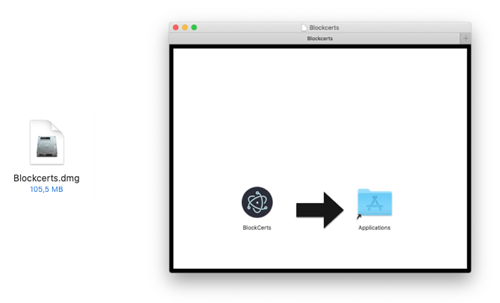
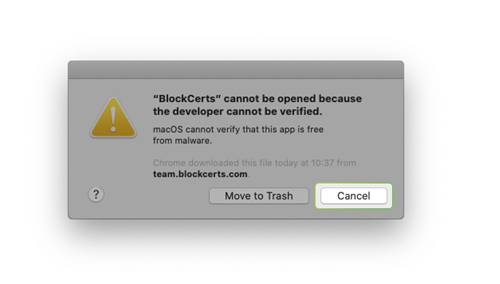
![]() in the top left corner, select System Preferences, and then click on Security & Privacy
in the top left corner, select System Preferences, and then click on Security & Privacy