Select your browser:
Didn't find it ? Download it again
A bar will show up in the bottom of your browser, indicating the downloading status.
After it completes, double click on BlockCerts.dmg
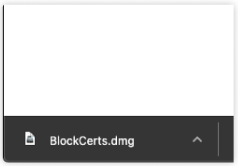
MacOS will load the file, it usually takes some seconds
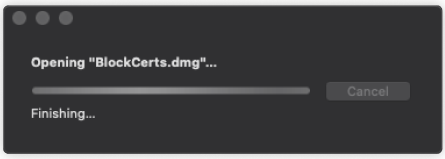
A new window will appear , just drag and drop the Blockcerts file to Application folder
It takes only a few seconds
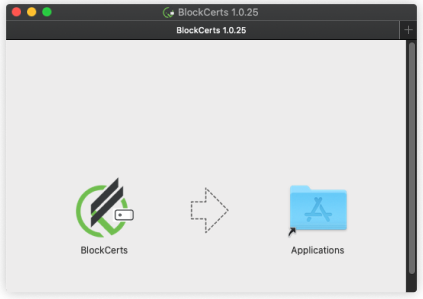
If this messsage shows up, just click "open"
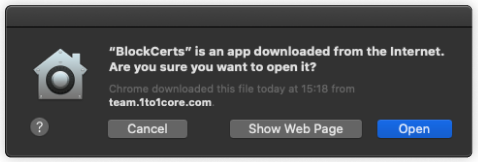
Open your launch pad and Run BlockCERTs
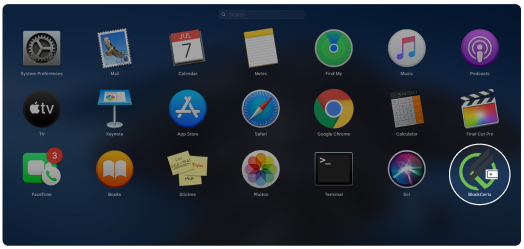

Didn't find it ? Download it again
Once you click download this screen you appear, select Open(selecting open will be faster than saving file)

MacOS will load the file, it usually takes some seconds
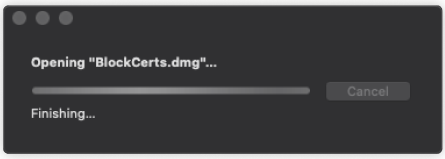
A new window will appear , just drag and drop the Blockcerts file to Application folder
It takes only a few seconds
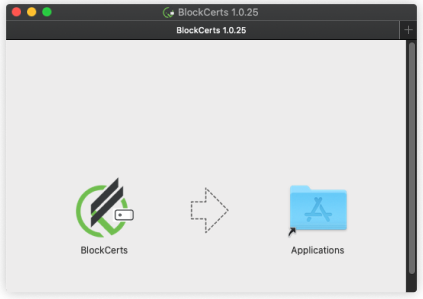
If this messsage shows up, just click "open"
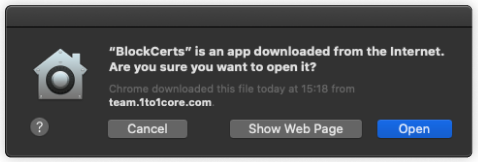
Open your launch pad and Run BlockCERTs
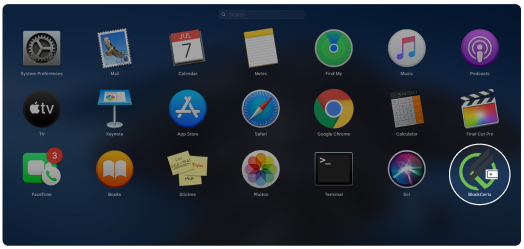

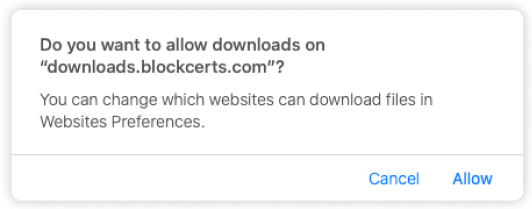
Wait for downloading, after it completes click on the arrow icon and double click on Blockcerts.dmg
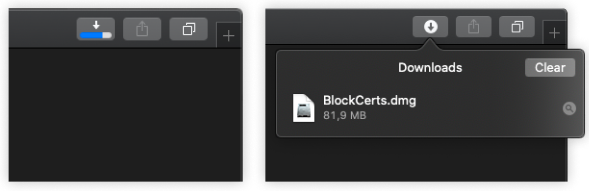
MacOS will load the file, it usually takes some seconds
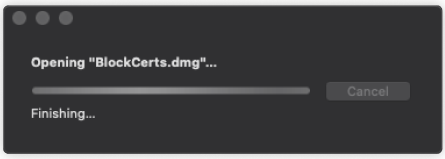
A new window will appear, just drag and drop the BlockCerts File to Applications folder
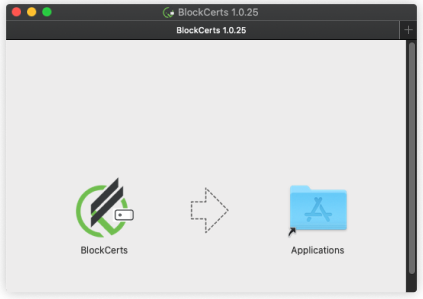
If this messsage shows up, just click "open"
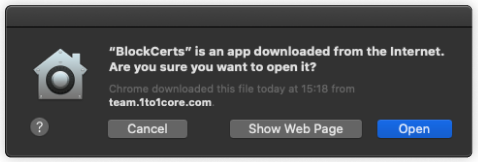
Open your launch pad and Run BlockCERTs

